Create an Animated Choropleth Map
9. Setting Up the Temporal Controller
In this section we'll setup the QGIS Temporal Controller.
1. In the Layers panel, right-click on the percentage_without_improved_water layer and choose Properties... from the context menu.
2. In the Layer Properties dialog go to the Temporal tab.
3. Check the box for Dynamic Temporal Control. Change Configuration to Single Field with Date/Time. Set the Field to Date and Event duration to 1 year.
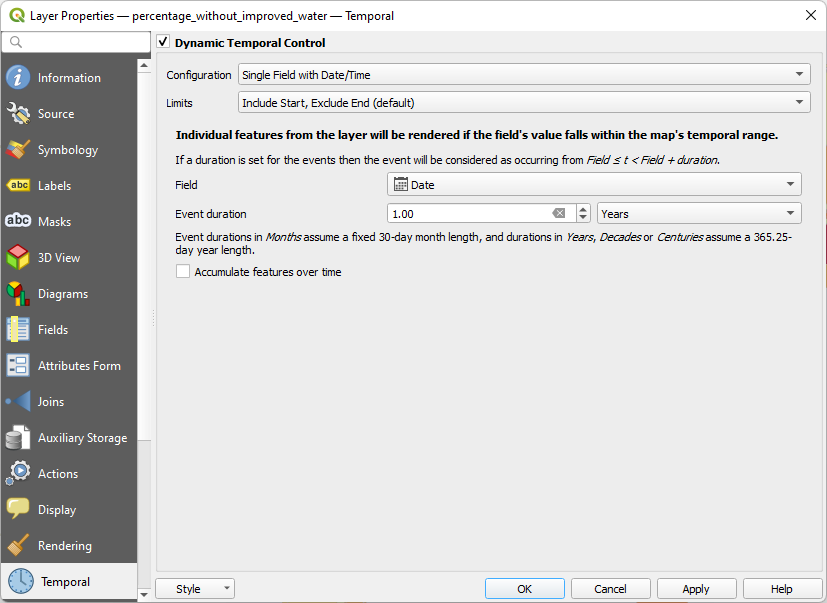
4. Click OK to apply the settings and close the dialog.
Now you'll see the Temporal Controller icon next to the layer name.
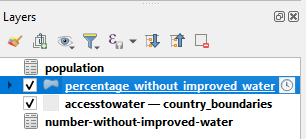
Let's animate the result so far.
5. Click on the Temporal Controller  button on the Map Navigation toolbar to open the Temporal Controller panel.
button on the Map Navigation toolbar to open the Temporal Controller panel.
6. in the Temporal Controller panel, click the Animated Temporal Navigation button  .
.
7. Click  to set the range and change the Step to 1 year.
to set the range and change the Step to 1 year.

8. Now click  and check the resulting animation.
and check the resulting animation.
The user of the animation needs a bit more context. In the next section we're going to add a title, legend and counter.