Tutorial: Create a field data collection app with Mergin Maps
8. Create Map Themes
In Mergin Maps, you can use different map themes. This is ideal for switching between different background maps (e.g. cartography map and aerial photography). The map themes should be first set up in QGIS.
Let's start with making a map theme with the aerial photograph RGB in the background.
1. Make sure both the Survey and Parcels layers are visible (box checked) in the Layers panel. In all map themes these layers need to be checked.
2. Hide all other layers except the one we want to show as a backdrop. Here we check the box for Luchtfoto Actueel Ortho 8cm RGB.
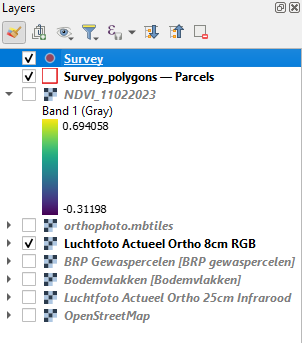
3. Click the Manage Map Themes  icon and choose Add Theme... from the context menu.
icon and choose Add Theme... from the context menu.
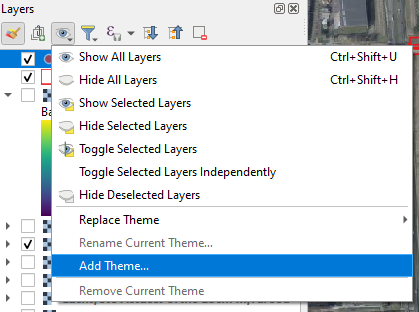
4. In the Map Themes popup call the the new theme Orthophoto RGB and click OK.
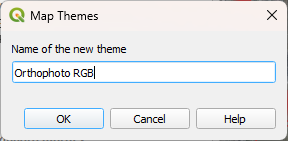
5. Now hide (uncheck the box) for Luchtfoto Actueel Ortho 8cm RGB and check the box for Luchtfoto Actueel Ortho 25cm Infrarood.
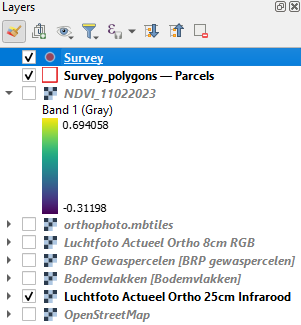
6. In the same way now create a Map Theme with the name Orthophoto Infrared.
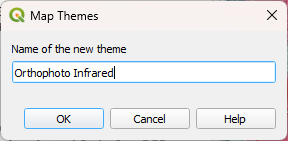
Now you can find both themes :
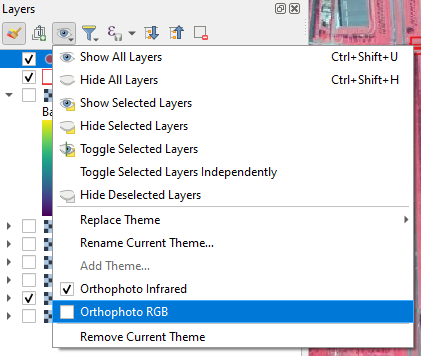
7. Switch between the two Map Themes and check the result.
8. In the same way add the following Map Themes:
| Visible layer name |
Theme name |
|---|---|
| orthophoto.mbtiles | Orthophoto RGB offline |
| NDVI_11022023 | NDVI |
| BRP Gewaspercelen |
Parcels WMS |
| Bodemvlakken | Soil map |
| OpenStreetMap | OpenStreetMap |
In the end you'll have the following Map Themes:
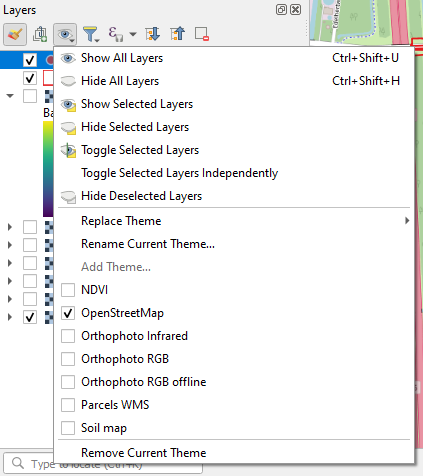
In the next sections we'll do some final project settings.