Tutorial: Stream and Catchment Delineation
7. Delineate Streams
7.5. Styling the channels
Now we can style the channels vector layer to get a better understanding of the results. We will apply a styling in such a way that the lines get thicker with higher Strahler orders.

3. In the Field Calculator dialog, create a new field with the name ORDER. It should have an Output field type of Integer (32 bit) and Output field length 1. Under Expression write the code as given below:
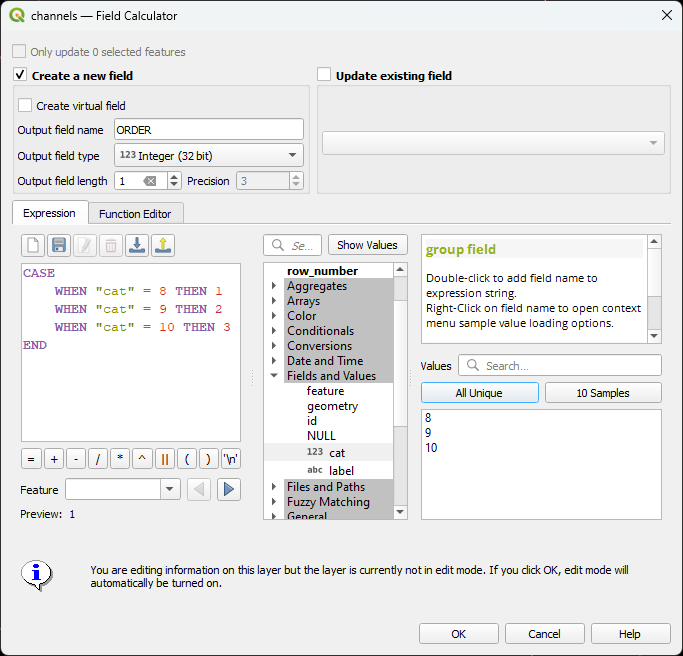
The CASE expression is used to evaluate a series of conditions. In our case, that means that it first checks if cat is equal to 8. If that’s the case, it assigns value 1, etc. The CASE expression ends with the END statement.
4. Click OK to apply the calculation.
5. Check the result in the attribute table. Toggle off editing by clicking  and confirm that you want to save the edits.
You can now close the attribute table.
and confirm that you want to save the edits.
You can now close the attribute table.
6. Open the Layer Styling panel and set the target layer to channels.
7. Keep the Single Symbol renderer, but click Simple Line and change the Symbol layer type to Interpolated Line.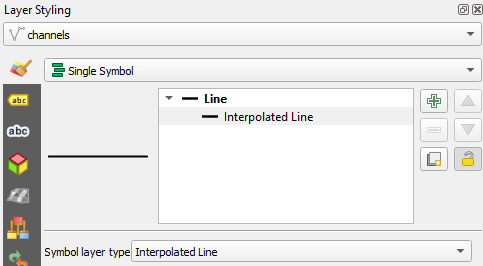
8. Change the Stroke Width to Varying Width. Set the Start value and End value to the ORDER field. Click the refresh
button to get the correct Min. value and Max. value.
Change the Min. width to 0.30 Points and the Max. width to 1.00 Points
9. Under Color, keep the Single Color but change it to blue with an RGB value of 15 | 66 | 220.
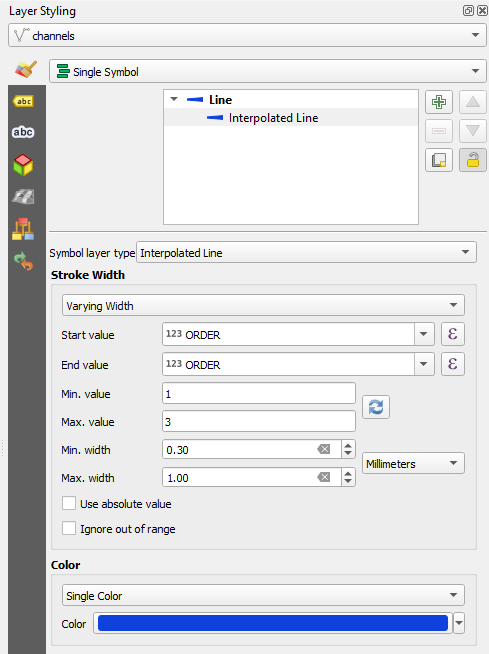
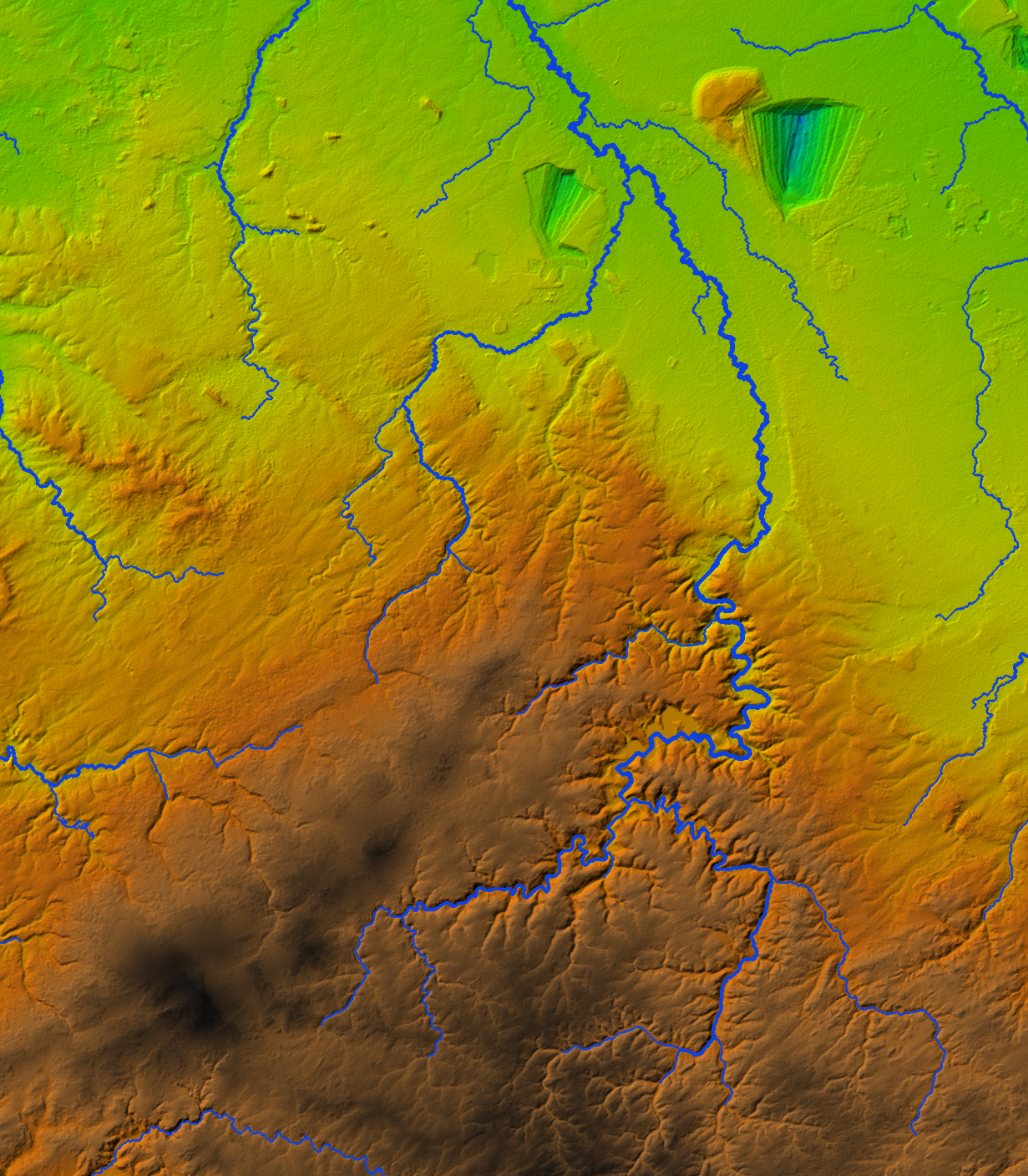
Watch this video to check the steps: