Tutorial: Interpolate Point Clouds to Rasters
5. Compare the results
5.1. Create map themes
In QGIS, a Map Theme is a way to save the current visibility and style of layers in your project so that you can quickly switch between different layer configurations. This is useful when working with many layers and you want to focus on specific layers or combinations of layers at different times.
Let's create two map themes. One showing IDW and the other showing the TIN interpolation result.
1. In the Layers panel, hide all layers, except DSM_IDW_05m.
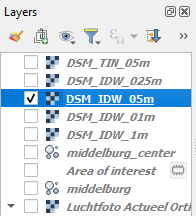
2. Click on the Manage Map Themes  icon and choose Add Theme... from the menu.
icon and choose Add Theme... from the menu.
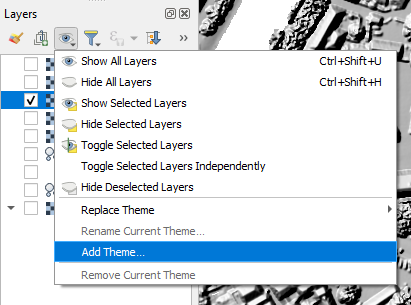
3. In the popup type IDW for the Name of the new theme and click OK.
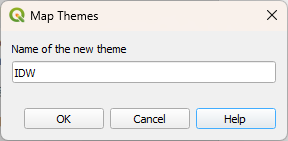
4. Now hide the DSM_IDW_05m layer and unhide the DSM_TIN_05m layer.
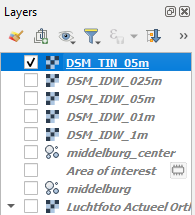
5. Click on the Manage Map Themes  icon and choose Add Theme... from the menu.
icon and choose Add Theme... from the menu.
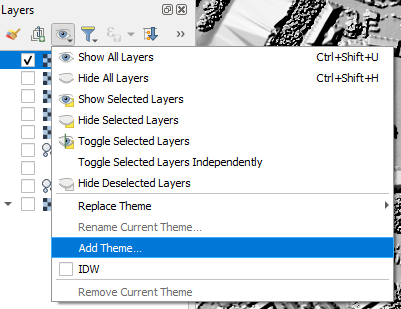
6. In the popup type TIN for the Name of the new theme and click OK.
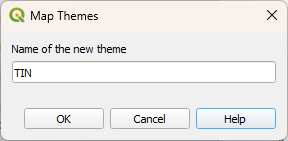
7. Now click again on the Manage Map Themes  and switch between IDW and TIN to compare them.
and switch between IDW and TIN to compare them.
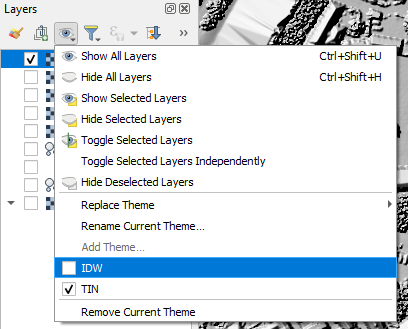
This also works with a combination of different layers and is useful for demonstrating results. You can also use Map Themes for linking map frames in the Print Layout, for linking 2D and 3D views and for use in field data collection apps, such as Mergin Maps.
In the next section, we'll use the Map Themes to compare two 2D Map Views.