Tutorial: Stream and Catchment Delineation
3. Download DEM Tiles
For the Rur study area, we will download the tiles from the SRTM 1 Arc-Second global data set. Since the end of 2014 a 1-arc second global digital elevation model (approximately 30 meters at the equator) has been released as open data. Most parts of the
world have been covered by this dataset ranging from 54 degrees south to 60 degrees north latitude. A description of the SRTM data products can be found here.
The following steps explain
how to download the SRTM DEM tiles for the study area using the SRTM-Downloader plugin.
1. Start QGIS Desktop. We’ll start with a new project. In the Browser panel, add the folder with the data for this lesson to the Favorites as you learned in the previous lesson.
2. Drag the boundingbox.shp layer from the Browser panel to the map canvas.
This polygon defines the boundary of our initial analysis. Normally you have to create such a polygon yourself or use the map canvas coordinates. We need this to clip the DEM to the study area. Note that the projection of the project is now set to the
projection of the boundingbox layer.
3. Install the SRTM-Downloader plugin from the Plugins Manager.
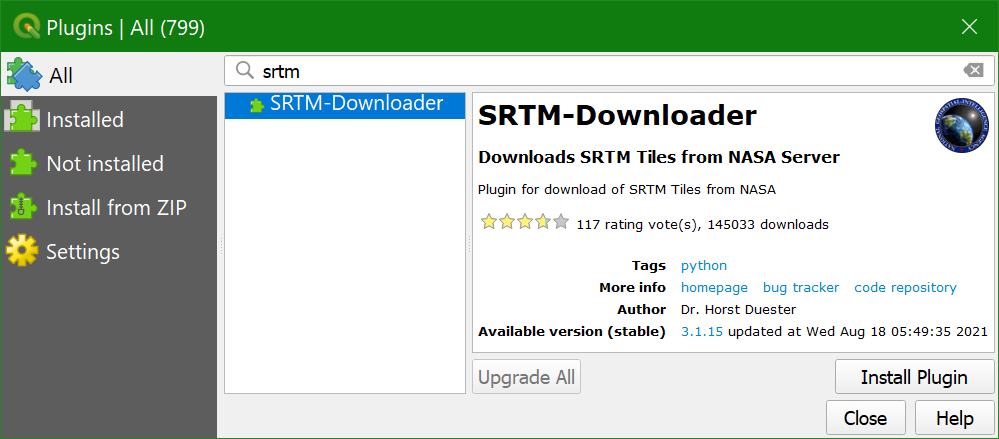
 button to locate the folder. Don't keep the default temporary folder! You'll loose the data.
button to locate the folder. Don't keep the default temporary folder! You'll loose the data.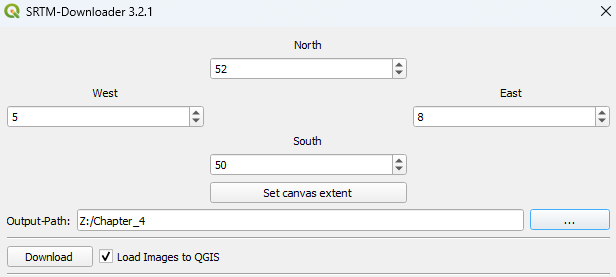
- A layer called N50E005_N51E007.vrt. This is a virtual raster that has mosaiced the individual tiles.
- A layer group srtm_images with each SRTM tile as a .hgt raster file.
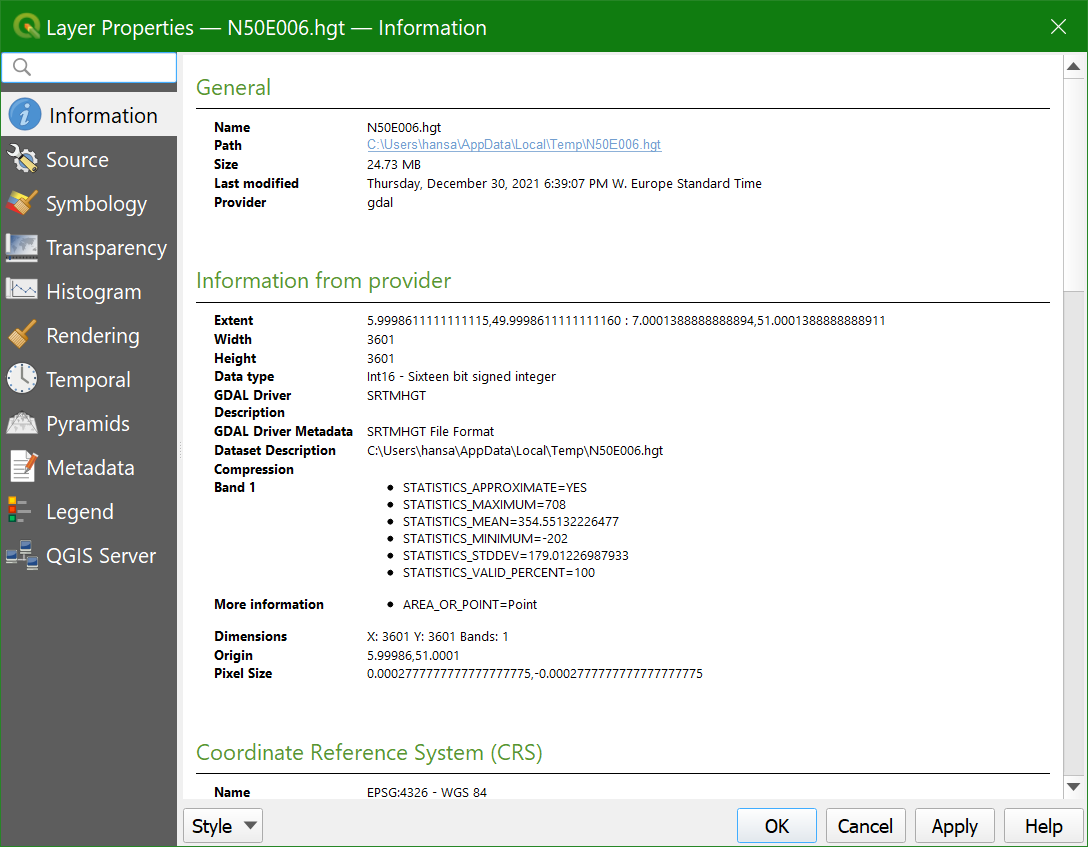
- What is the projection?
- What are the map units?
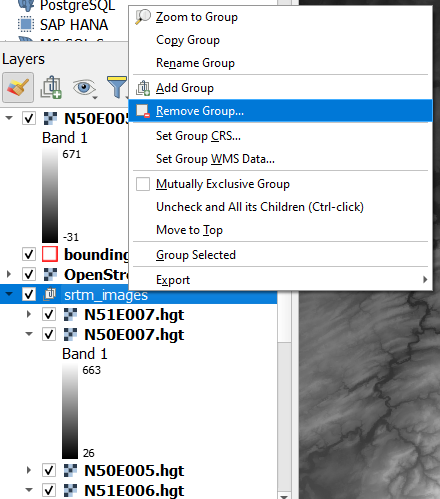
Watch this video to check the steps: