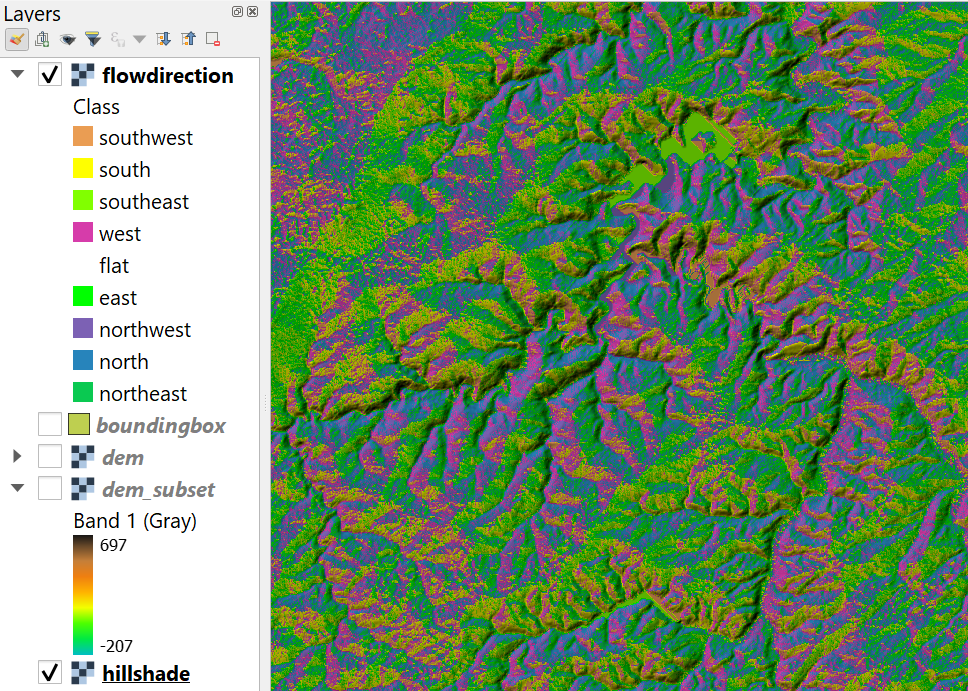Tutorial: Stream and Catchment Delineation
6. Fill Sinks and Calculate Flow Direction
6.4. Styling the Flow Direction Layer using a Circular Color Ramp
1. Open the Layer Styling panel for the flowdirection layer.
2. Change the renderer to Paletted/Unique values, because the flow directions are encoded in discrete values from 1 to 9. Click Classify to assign random colors to the cell values.
3. Right-click on flowdirection in the Layers panel and choose Create Raster Attribute Table.
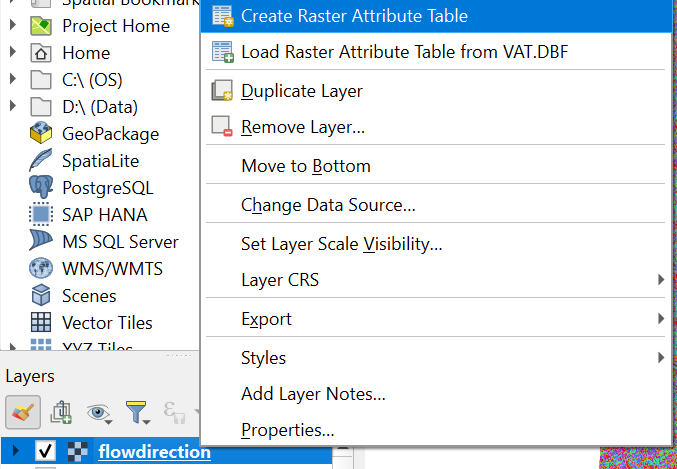
4. In the New Attribute Table pop-up choose the default Managed by the data provider, which is the GDAL auxiliary XML format, and click OK.
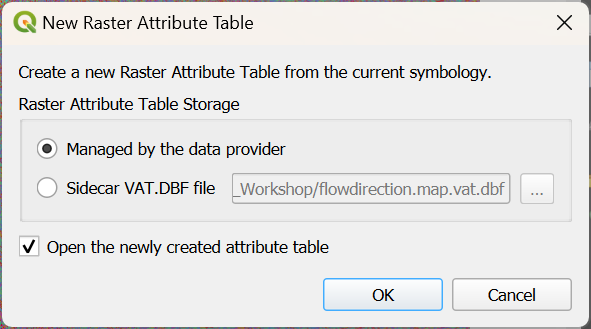
Now you'll see the new raster attribute table.
5. Toggle on the editing of the attribute table by clicking  .
.
6. Edit the values in the Class field to reflect the compass directions as text.
7. Change the colors in the Color field by clicking on the colors and using the RGB values from this figure:
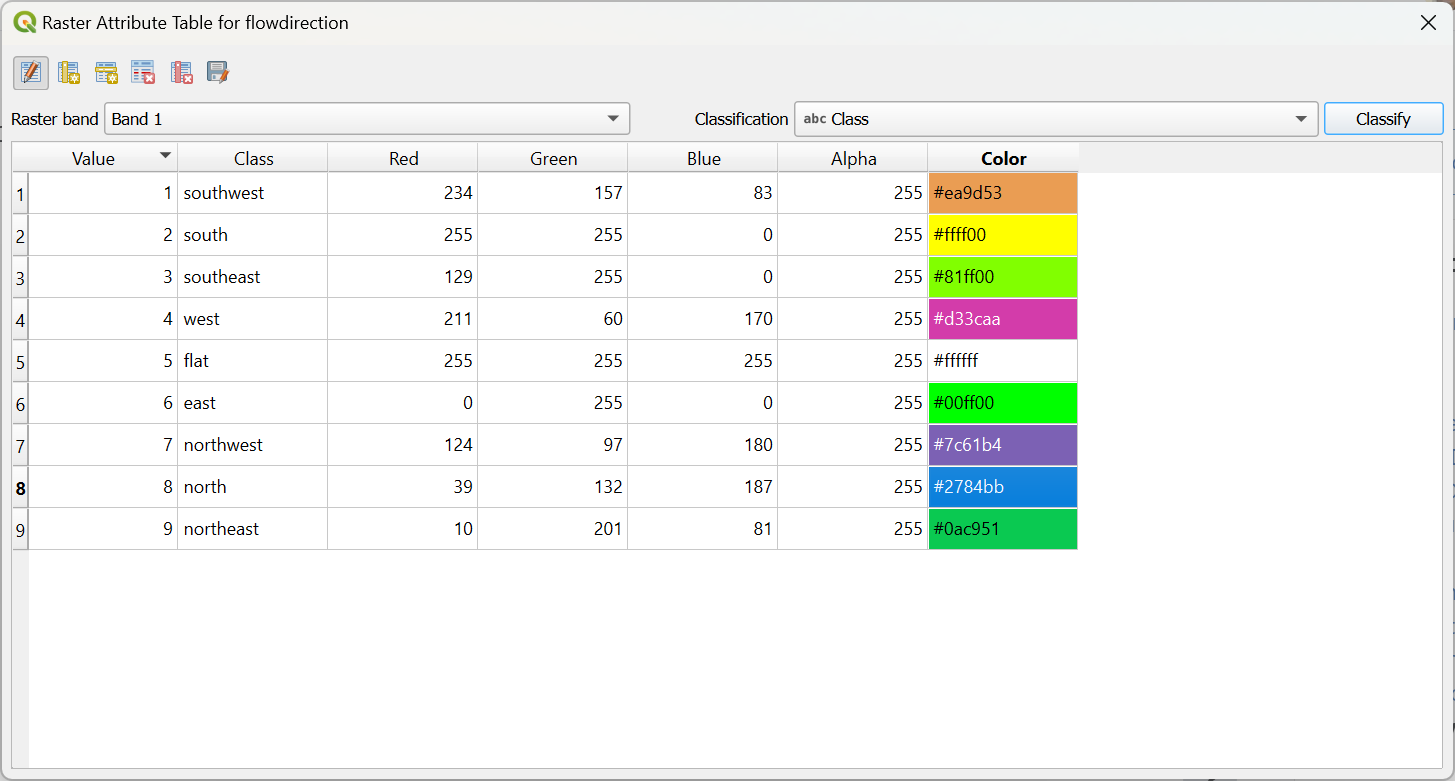
8. Toggle off the editing and save the changes. Click Classify to apply the changes and click Close to close the attribute table.
When you blend the flowdirection layer with the hillshade layer the result looks like this: