Tutorial: WebODM
Requisitos de finalización
6. Select drone images
In this chapter we're going to add the drone images.
We have prepared a dataset from flights over an agricultural area in Moatize (Mozambique) for this tutorial. The dataset contains:
- Drone images taken on 19 December 2019 (Moatize_Flight_20191219.tar.gz)
- Drone images taken on 22 January 2020 (Moatize_Flight_20200122.tar.gz)
- Boundary of an area of interest (bdry.zip)
We'll first work with the images of 19 December 2019. Later you will repeat the procedure for the images of 22 January 2020.
1. Download the images of 19 December 2019: Moatize_Flight_20191219.tar.gz
2. The data is compressed as a so called tarball. Extract the tarball using unzip software. A useful open source tool for that is 7-Zip. Make sure that you extract the folder to your harddisk (e.g. D:\Moatize_Flight_20191219).
3. In the Dashboard of WebODM click Select Images and GCP.
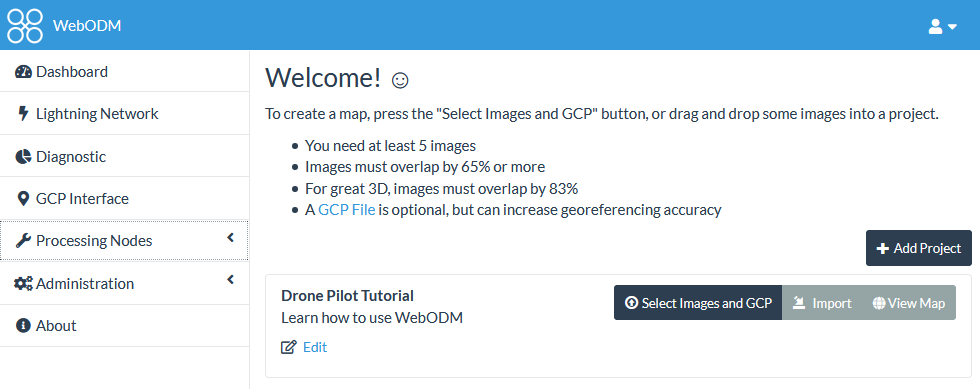
4. In the File Upload dialogue, select all images (Ctrl-A is a useful shortcut to select all) and click Open.
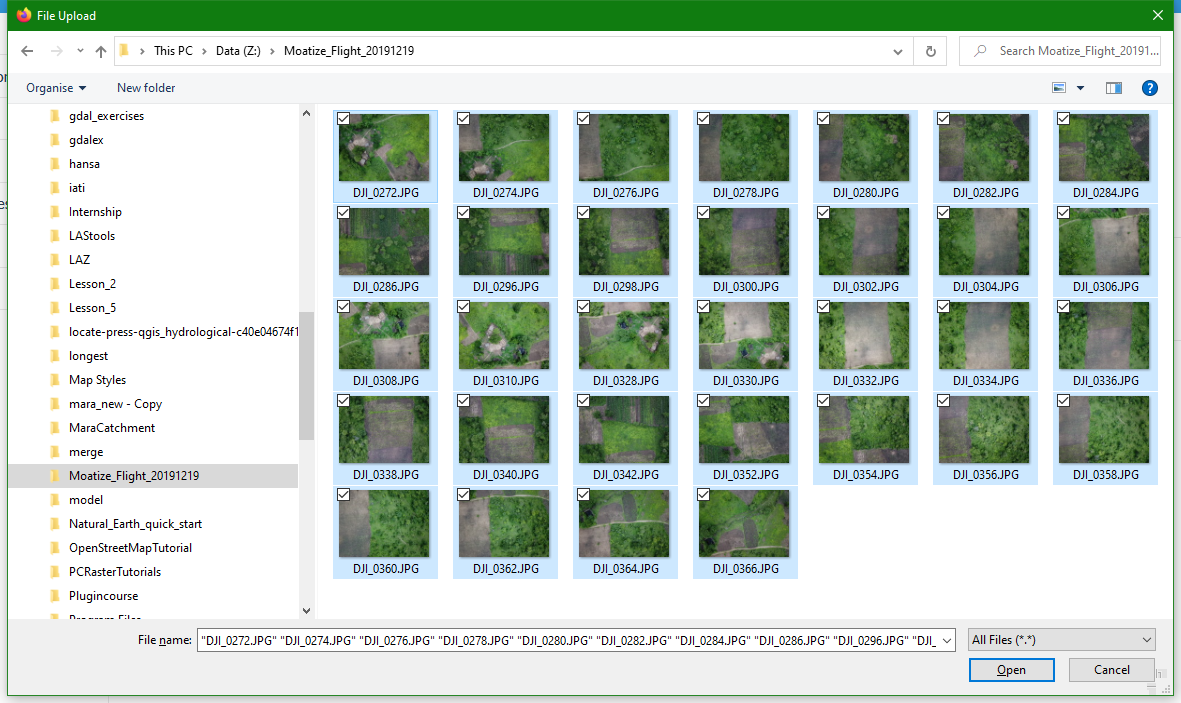
Alternatively, you can drag and drop files in WebODM. You can add more images from different folders by clicking Select Images and CGP again.
Now you see in the Dashboard that you've selected 32 files.
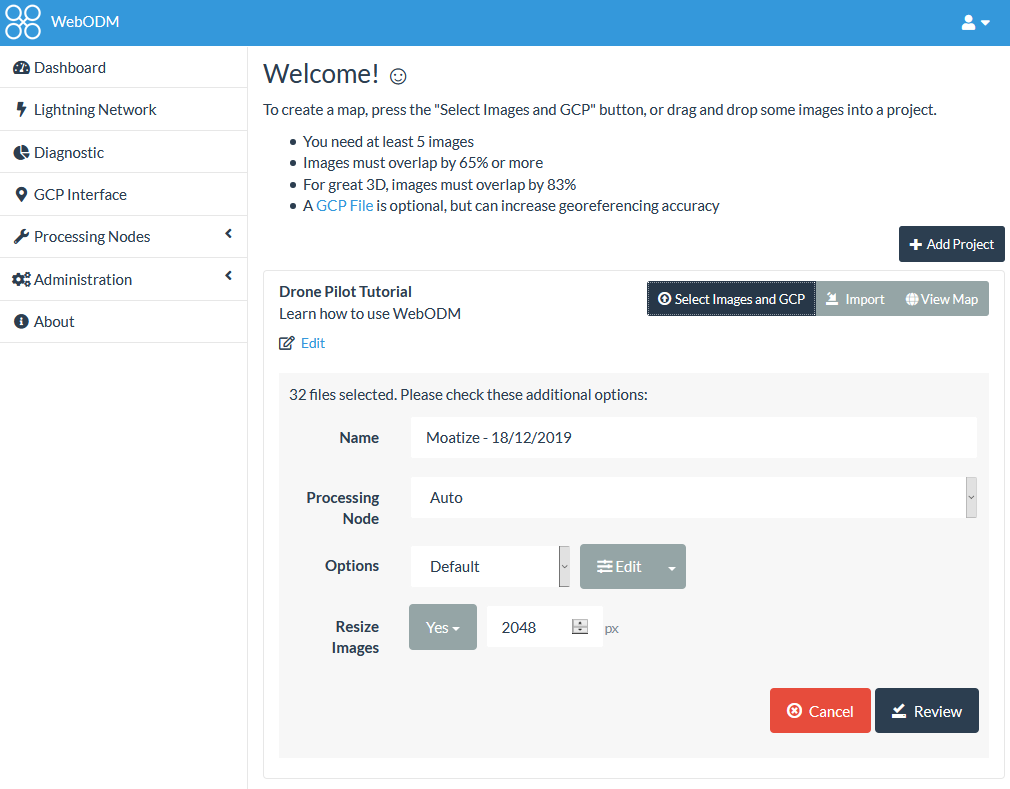
In the next chapter we're going to look at the settings in this dialogue.