Tutorial: WebODM
Completion requirements
10. Viewing results with the 3D View
10.1. Features of the 3D View
The 3D View has nice features to visualise the data in 3D.
Let's first visualise the position of the camera of the drone when the images were taken.
1. Under Cameras check the box Show Cameras and inspect the result
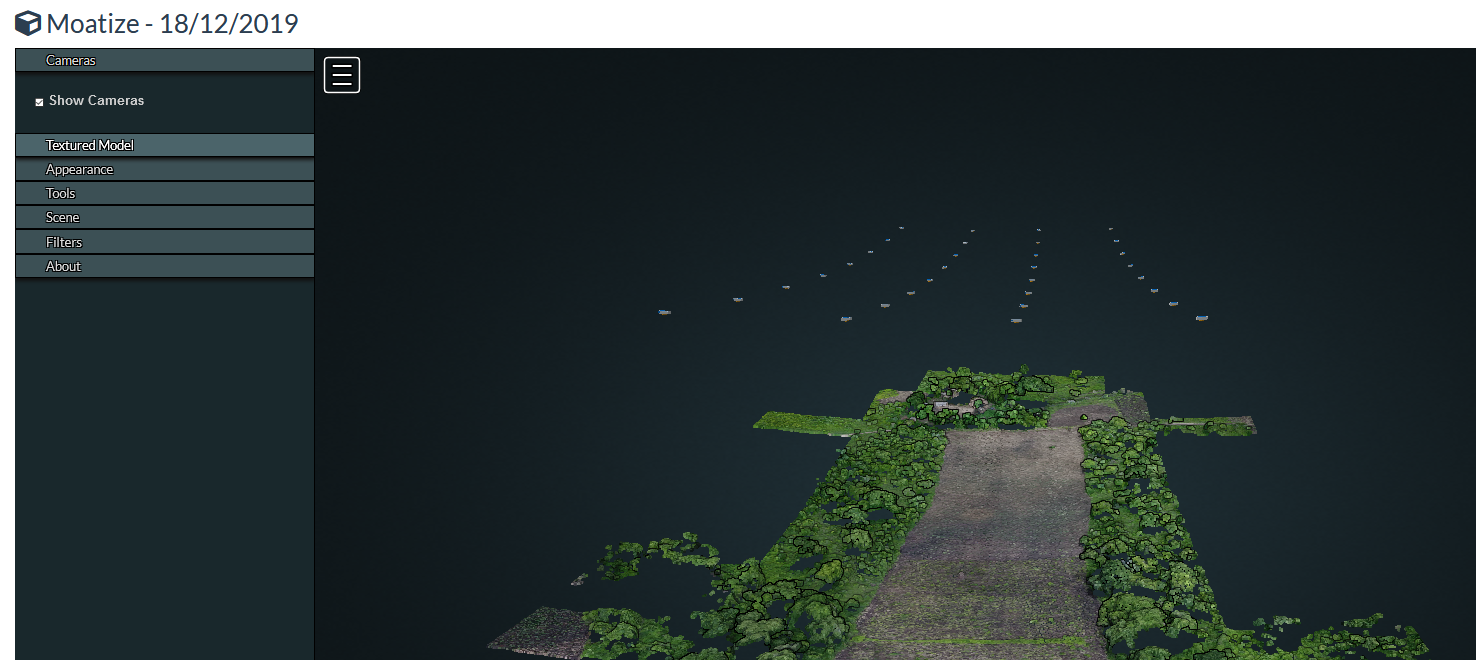
We can also visualise texture instead of the point cloud with the RGB colours.
2. Switch off the cameras.
3. Under Textured Model check the box Show Model.
This will take a little time to show up.
4. Check the result. What do you observe at the boundaries of the image?
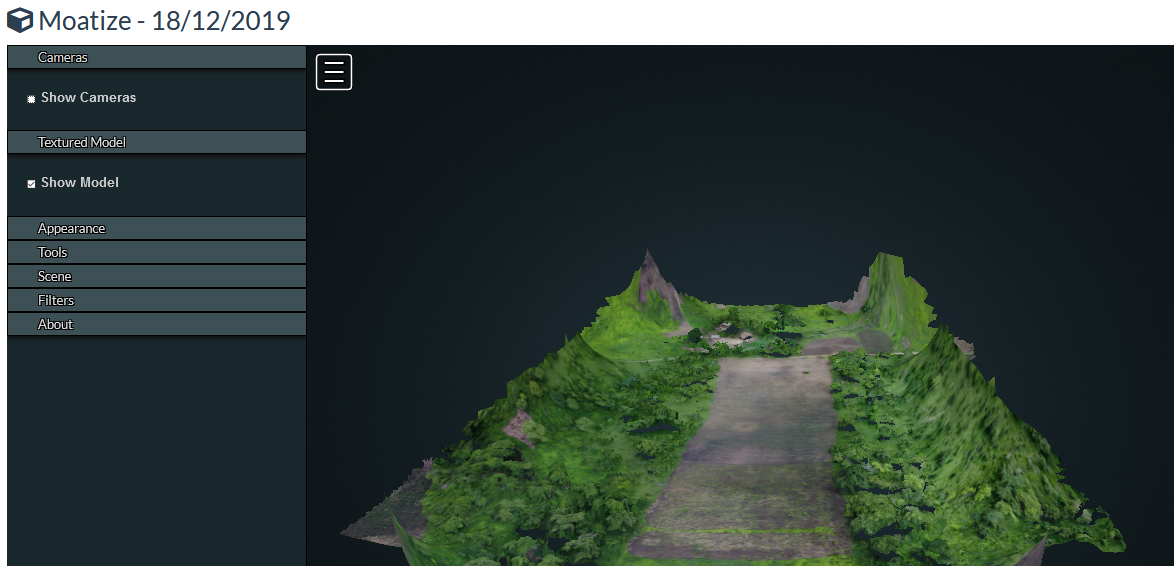
We can also change the appearance of the point cloud.
5. Uncheck the Show Model under Textured Model, so we can see the point cloud again.
6. Under Appearance you can play with different settings, such as:
- Point budget: the amount of points to visualise
- Field of view determines how much of the scene is visible from our point of view
- You can disable Eye-Dome-Lighting to see the points without shading effect
- Change the background to Skybox to get a dramatic sky over the scene
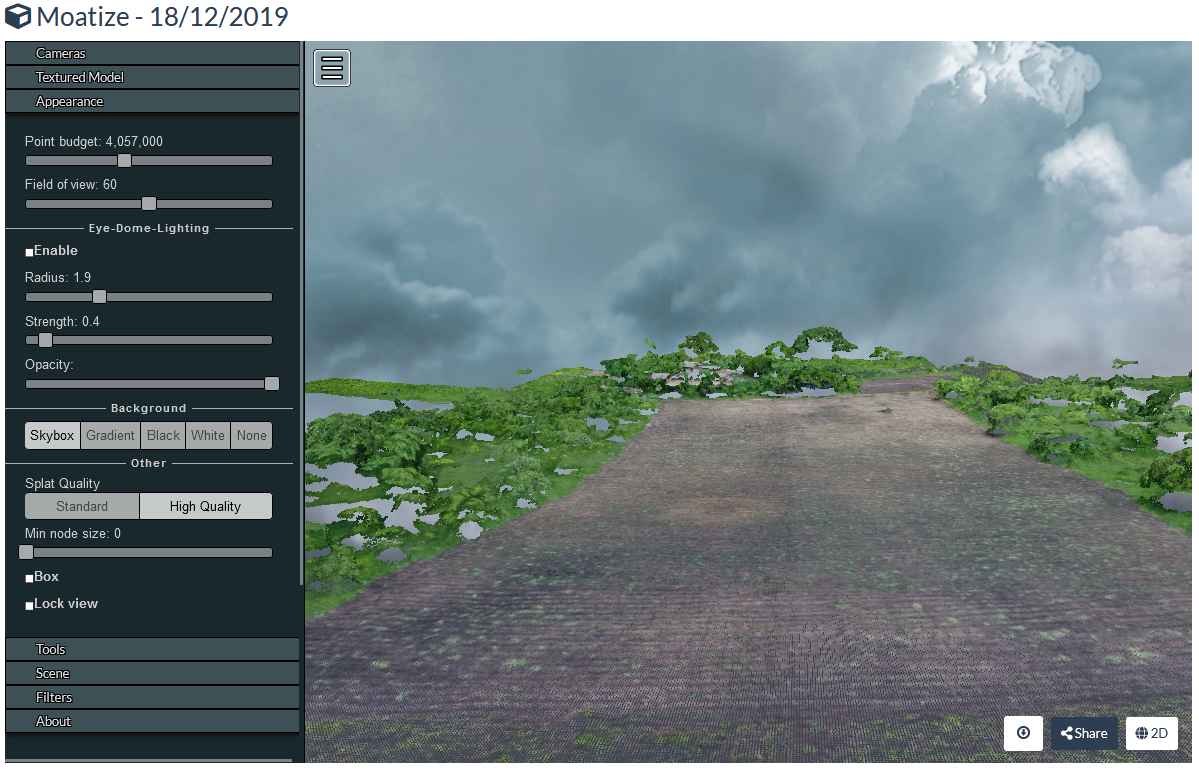
In the next section we'll explore measurements in the 3D View.