Tutorial: Stream and Catchment Delineation
11. Styling the Resulting Catchment Area
To show the results of your analysis you can use a technique named Inverted Polygon Shapeburst Fills to focus attention on the Rur Catchment.
1. Open the Layer Styling panel by clicking the ![]() button. Set the target layer to Rur_Catchment.
button. Set the target layer to Rur_Catchment.
2. Change from a Single symbol renderer to an Inverted polygons renderer. This renders the data as the inverse of its geometry, i.e. you'll style everything outside of the polygon. This creates a mask around the Rur valley.
3. Next, select the Simple Fill component. Then change the Symbol layer type to Shapeburst fill. In the Gradient colors section use the default Two color method. Change the first color to an RGB value of 135 | 135 | 135. Change the second color to white with an opacity of 65%.
4. In the Shading style section, click the Set distance option and set the distance to 4 mm and increase the Blur strength to 10.
5. Finally at the top of the Layer Styling Panel select the Shapeburst fill component.
7. Click the Add symbol layer ![]() button. Change the new Simple fill renderer to a Symbol layer type of Outline: simple line. Give it a Color of
black and a Stroke width of 0.46 mm.
button. Change the new Simple fill renderer to a Symbol layer type of Outline: simple line. Give it a Color of
black and a Stroke width of 0.46 mm.
This gives us the nicely styled basin as shown in in the figure below.
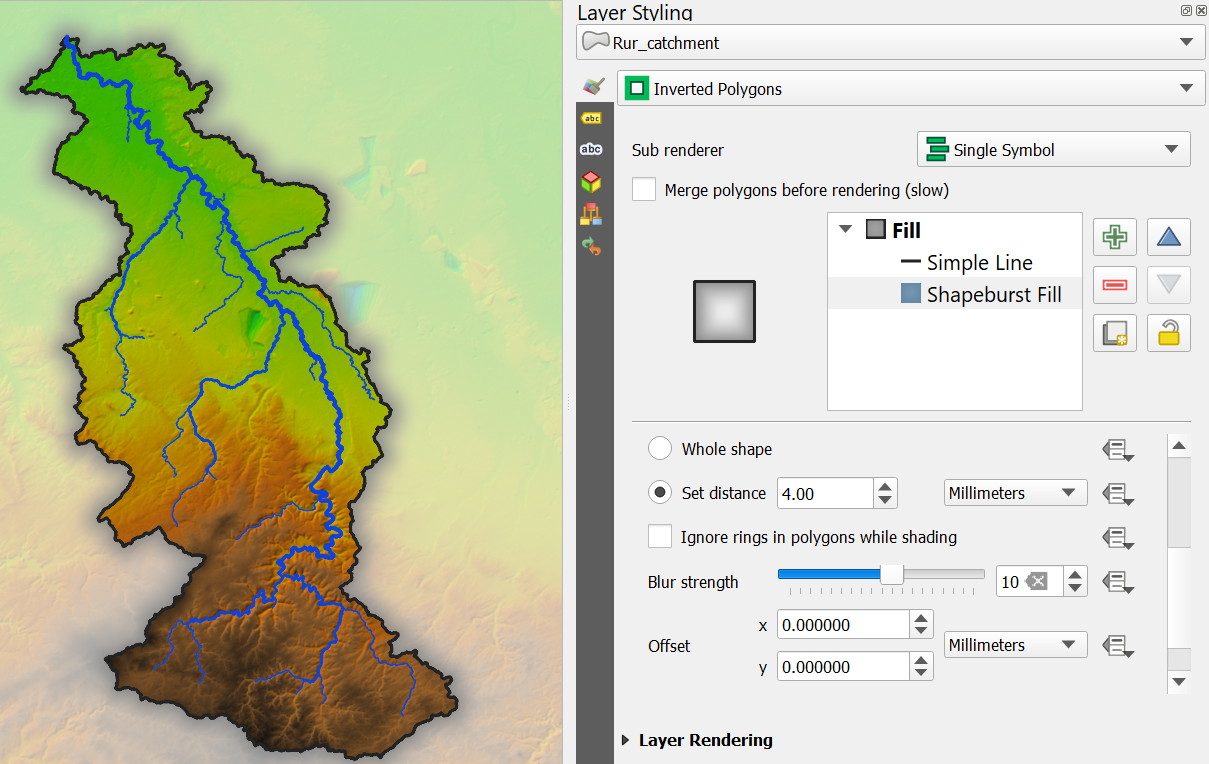
Watch this video to check the steps: