Tutorial: Stream and Catchment Delineation
Completion requirements
7. Delineate Streams
7.2. Calibrate Strahler Threshold to Determine Streams
The next step is to apply a calibration procedure to determine which Strahler orders we consider to be streams. We will create boolean layers for Strahler orders larger than or equal to a threshold value. Each boolean layer will be compared with a reference
layer. Here we will compare the Strahler orders with the rivers on OpenStreetMap. For areas where there is a lack of data in OpenStreetMap, you could use the Google Satellite. Both OpenStreetMap and Google Satellite layers can be found in the QuickMapServicesplugin.
3. Fill in the dialogue as in the figure below. Note that we check the box to Create on-the-fly raster instead of writing layer to disk, because we only need these layers for calibration purposes. Choose strahler >= 5 as the Layer name so we can compare results later. Click OK to run the calculation.
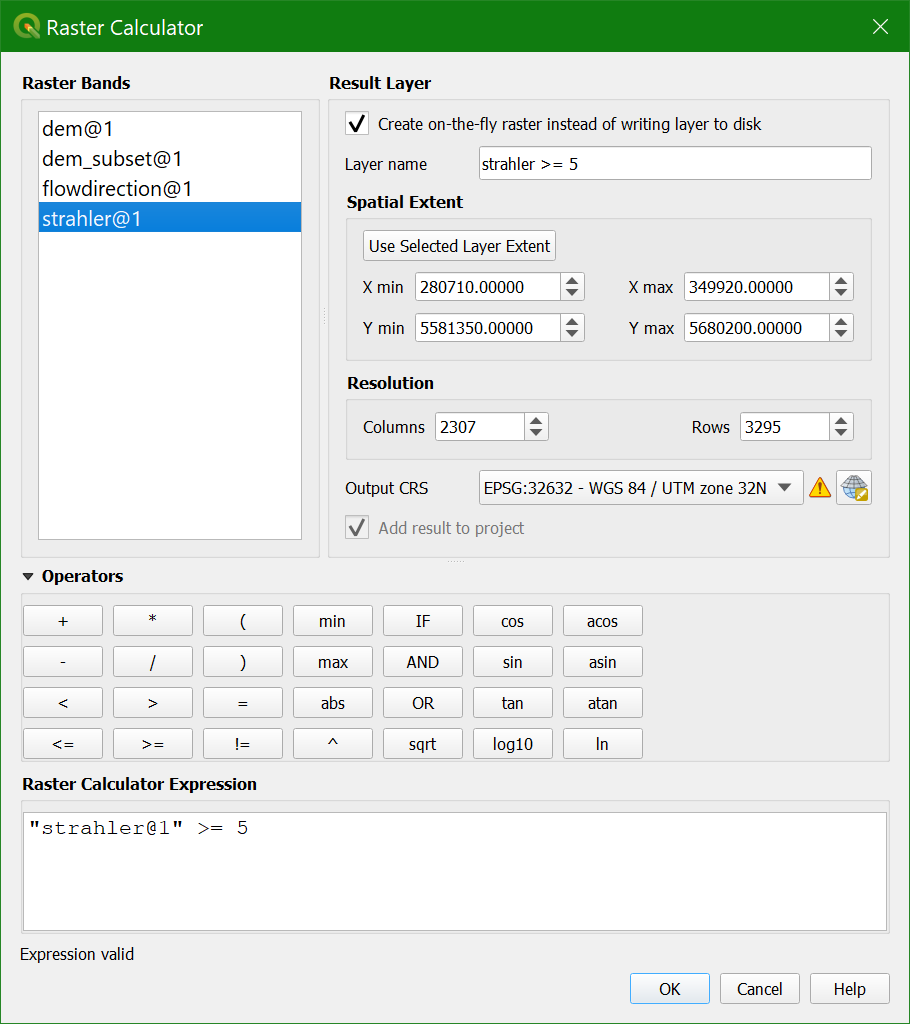
It is also good practice to style the strahler5.
4. Go to the Layer Styling panel and make sure that strahler >= 5 is selected.
5. Choose Paletted/Unique values from the drop-down menu.
This layer is boolean and therefore it has only pixels with values 0 and 1, but it also shows a nodata value. For our calibration it is important to make theones blue and the rest of the pixels transparent so we can compare the raster with the streams on OpenStreetMap.
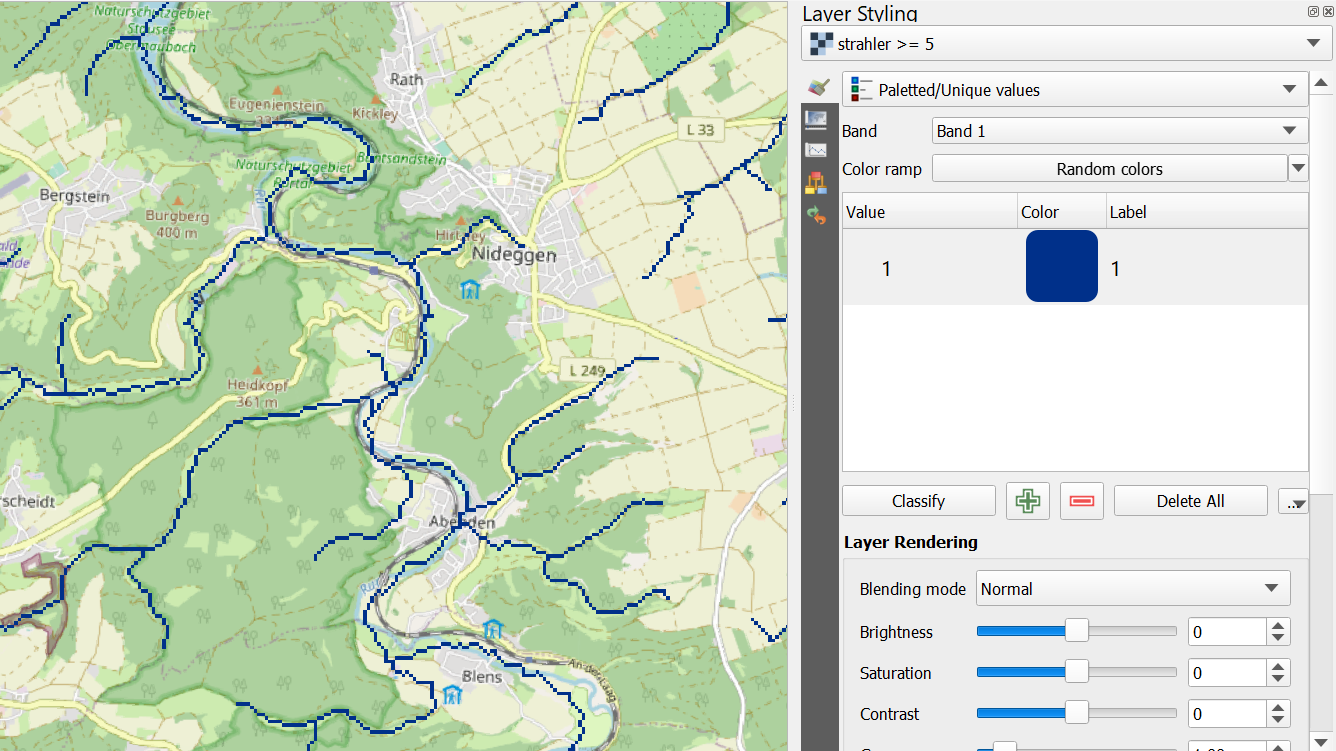
On the map canvas we can see now all streams larger than or equal to Strahler order 5 and we can compare them with the rivers on the OpenStreetMap.
8. Repeat the steps in this subsection for different Strahler order threshold values and determine the one that corresponds best with the rivers on OpenStreetMap. Remove the other boolean layers.
Tip: You can copy the styles of the layers: right-click on a layer, choose Styles | Copy Style and then right-click on the target layer and choose Styles | Paste Style.
1. Add an OpenStreetMap backdrop layer from the QuickMapServices by choosing Web | QuickMapServices | OSM | OSM Standard from the main menu. Make sure that only the OSM Standard and strahler layers are visible.
We will use the Raster Calculator to create a boolean map with 1 (True) for Strahler order >= 5 and 0 (False) for the other values.
2. Go to Raster | Raster Calculator.
3. Fill in the dialogue as in the figure below. Note that we check the box to Create on-the-fly raster instead of writing layer to disk, because we only need these layers for calibration purposes. Choose strahler >= 5 as the Layer name so we can compare results later. Click OK to run the calculation.
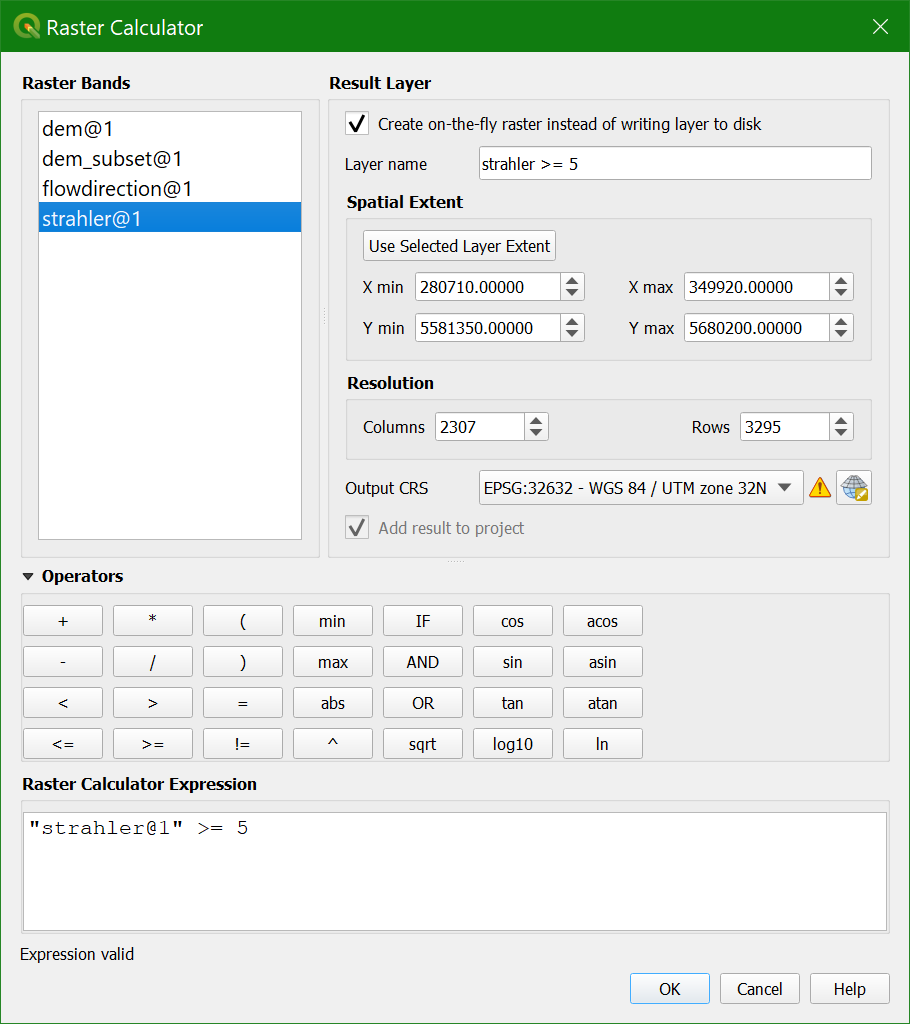
4. Go to the Layer Styling panel and make sure that strahler >= 5 is selected.
5. Choose Paletted/Unique values from the drop-down menu.
6. Click Classify.
This layer is boolean and therefore it has only pixels with values 0 and 1, but it also shows a nodata value. For our calibration it is important to make theones blue and the rest of the pixels transparent so we can compare the raster with the streams on OpenStreetMap.
7. Click on the color for value 1 and change it to dark blue. Select the two other classes with the Ctrl button pushed. Then click the Remove selected row(s) button  to remove these classes.
to remove these classes.
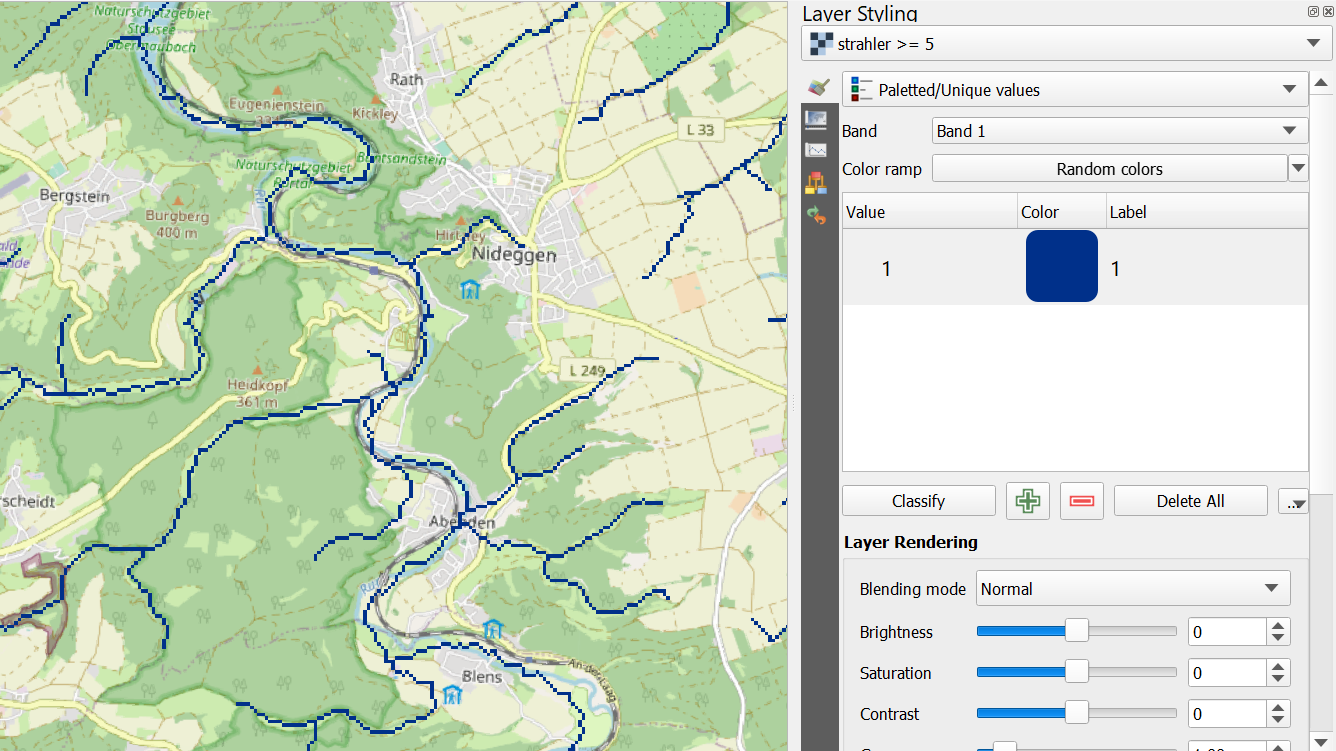
On the map canvas we can see now all streams larger than or equal to Strahler order 5 and we can compare them with the rivers on the OpenStreetMap.
8. Repeat the steps in this subsection for different Strahler order threshold values and determine the one that corresponds best with the rivers on OpenStreetMap. Remove the other boolean layers.
Tip: You can copy the styles of the layers: right-click on a layer, choose Styles | Copy Style and then right-click on the target layer and choose Styles | Paste Style.