Create a Graphical Model for the HAND Algorithm
Completion requirements
3. Define the Input Parameters
In the upper left panel of the Model Designer you can see the Inputs.
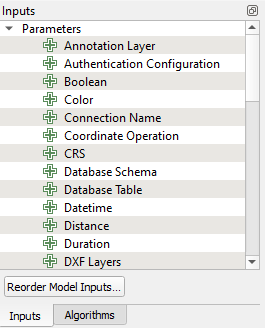
For our model we need a drainage raster and a DEM.
1. In the Inputs panel scroll down and double-click on Raster Layer.
2. In the Raster Layer Parameter Definition popup type Drainage (boolean) at Description and keep Mandatory checked.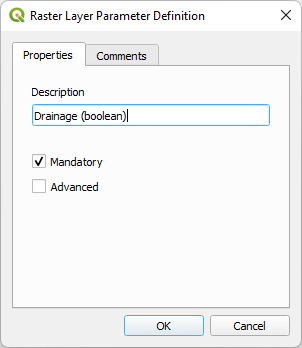
Now you have defined that in the graphical user interface the user sees that a boolean drainage raster needs to be selected as input.
3. Click OK to add the input to the Model Designer.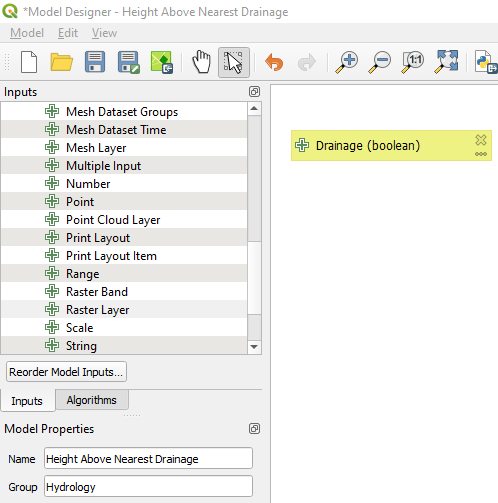
4. Repeat this to add the DEM input raster to the Model Designer.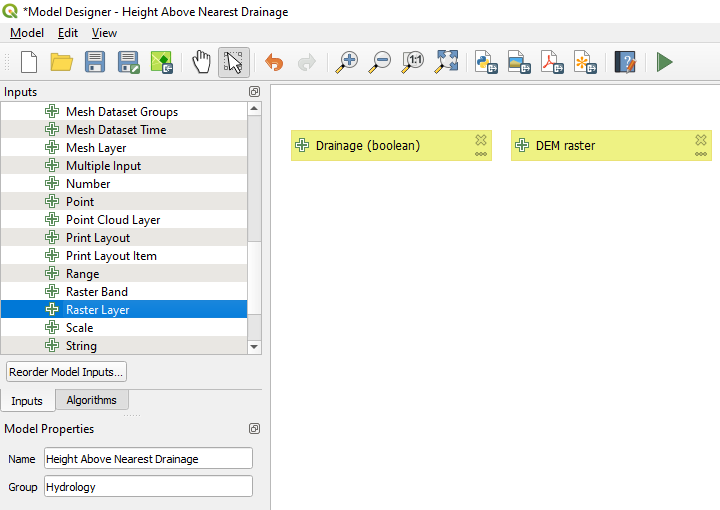
Next, we're going to use these inputs for the calculations.