Styling Rivers and Basins
5. Blend the Basin Colors with the River Lines
In this section we're going to finalize the styling. We're going to blend the colors of the basin polygons with the river lines and we'll change the background color of the map canvas. Finally, we'll export the result to a PNG file.
1. Make the basin polygons visible by checking the box before the hybas_lake_eu_lev04_v1c layer in the Layers panel.
We're going to apply blending. Helen McKenzie wrote a nice blog on the different blending modes.
2. In the Layer Styling panel make sure that the hybas_lake_eu_lev04_v1c layer is the target layer. Go the Layer Rendering section and change the Blending mode for the Layer to Soft Light.
The result already looks impressive now!

The map will look nicer with a black background.
You can set the background color of the map canvas for a project in the Project Properties.
3. In the main menu go to Project | Properties.
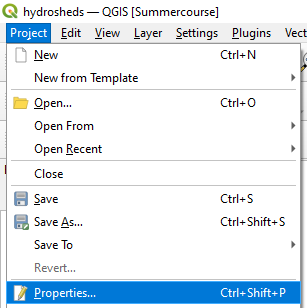
4. In the General tab change the Background color to black.
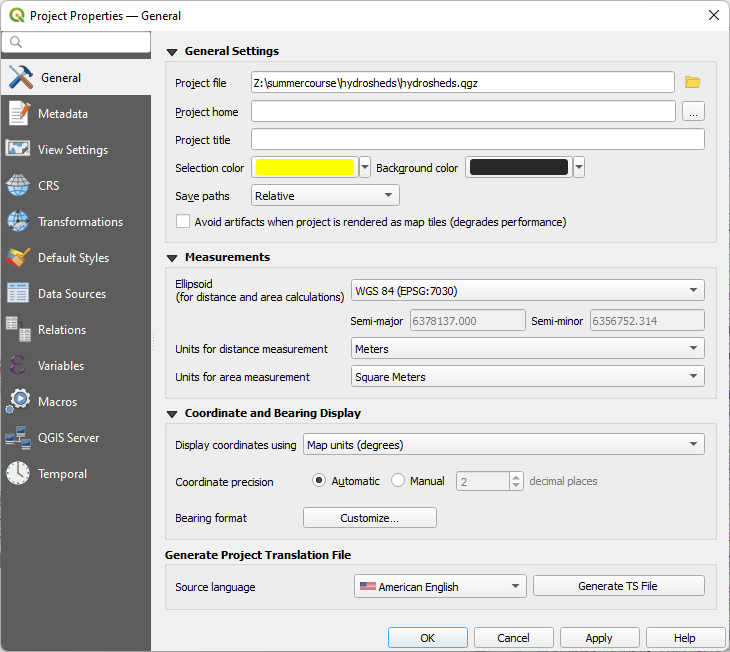
5. Click OK to apply and close the dialog.
The projection is in the Geographic Coordinate System (GCS - WGS-84, EPSG:4326). Let's change it to the Equal Earth projection.
6. Click on the EPSG code on the lower right of the screen to change the projection of the project (on-the-fly reprojection) and change it to EPSG:8857.
We use EPSG:8857 here, because it is best for areas around Greenwich. Choose one of the other Equal Earth projections if your project covers a different continent.
The result should now look like this:
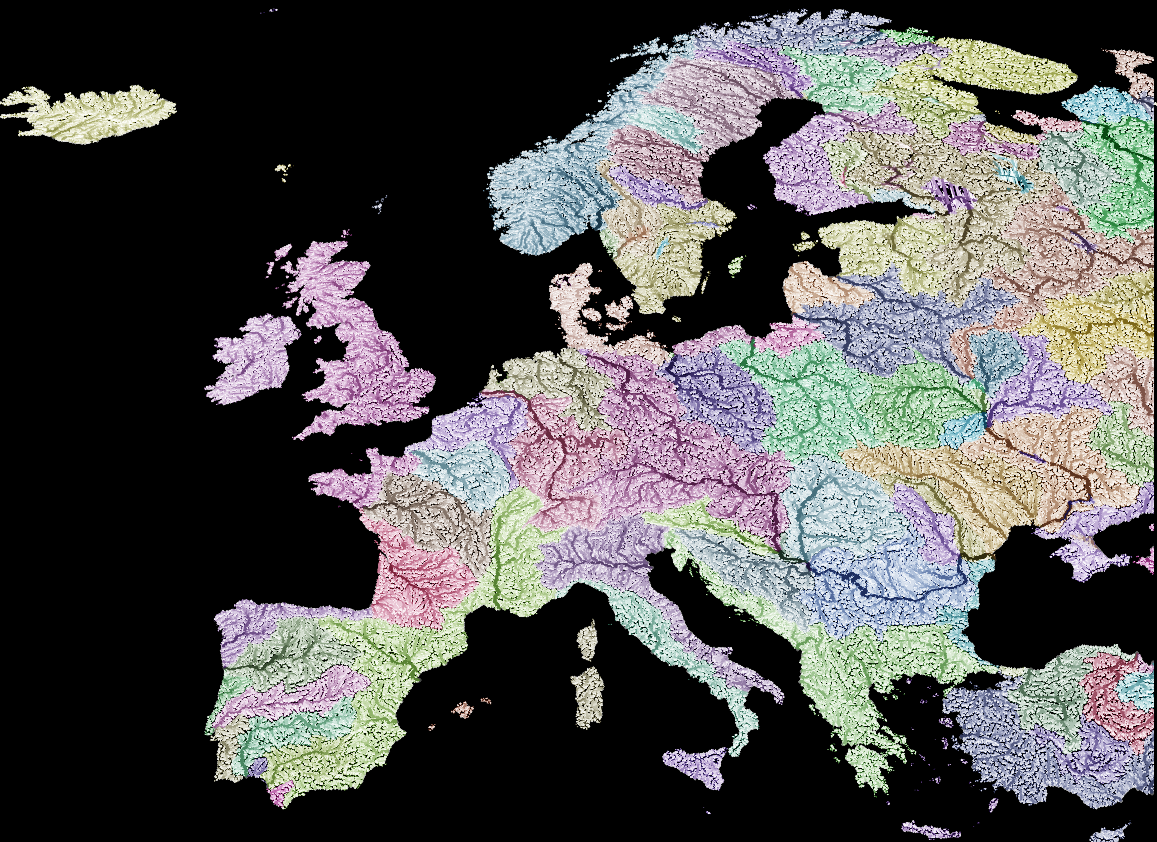
As good practice, we still need to add credits to the data source.
7. In the main menu go to View | Decorations | Copyright Label....

8. Check the box to Enable Copyright Label and replace the text with:
Source: HydroSHEDS, https://www.hydrosheds.org
9. Change the Font color to white (because we have a black background it can't be black, unless you want to use invisible ink) and change the Placement to Bottom Left, where there is space in the case of the European
map.

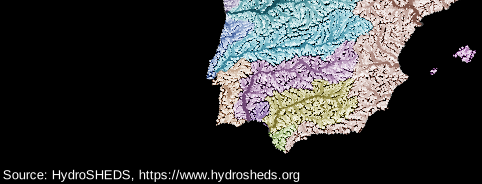
Now you can export the map to a PNG file.
7. In the main menu go to Project | Import/Export | Export Map to Image....
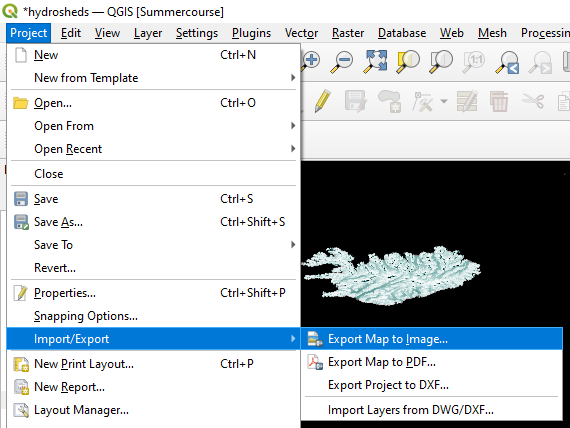
8. You can keep the defaults. Click Save, choose a filename and the PNG format.