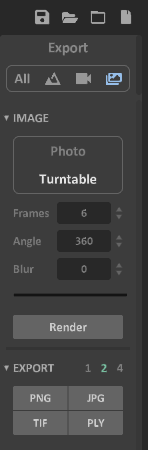3D with QGIS and Aerialod
7. Install and Use Aerialod
We're going to use Aerialod for creating the 3D map. It's free software that is easy to install.
1. Go to the website of Aerialod.
2. Download the zip file. You probably need the 64 bit version (win64).
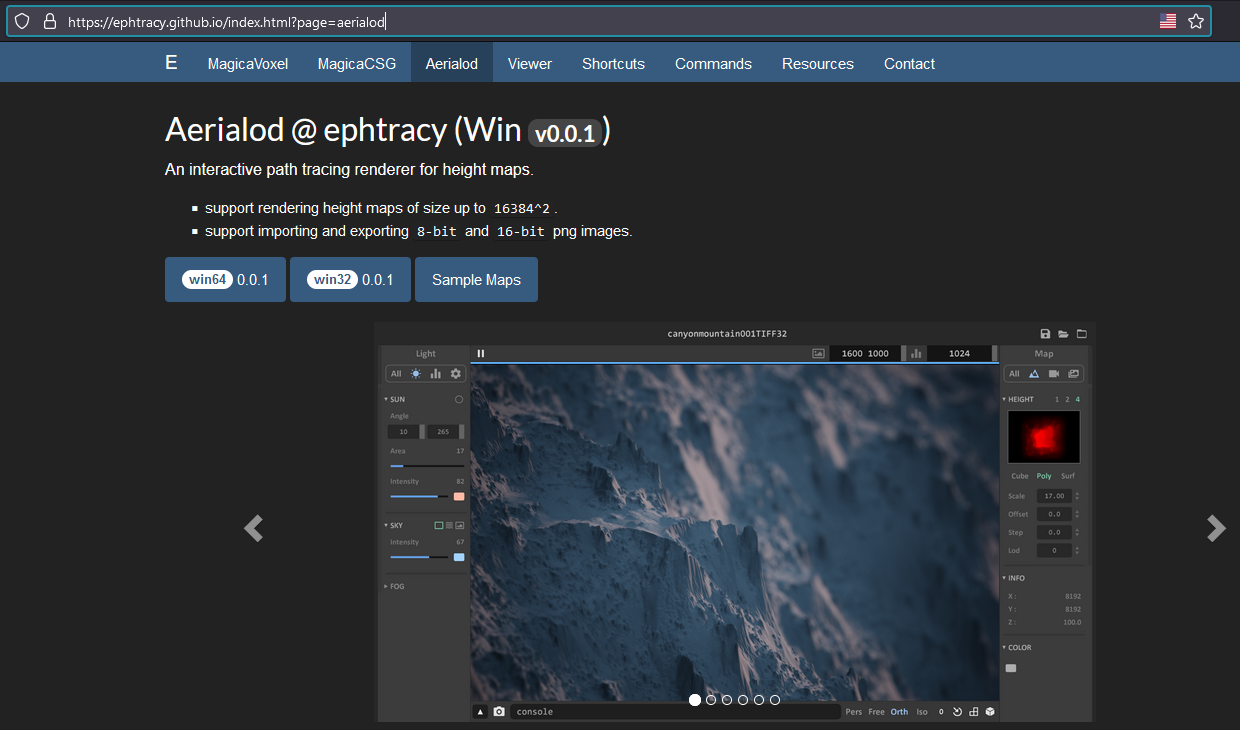
3. Extract the contents of the zipfile somewhere on your hard drive, e.g. C:\Program Files.
4. Double-click on Aerialod.exe to run the program.
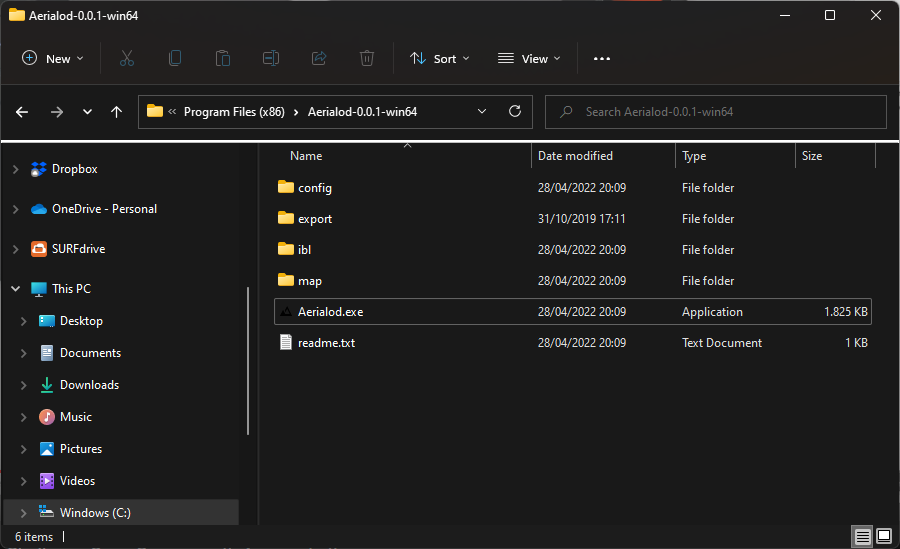
5. Maximize the window.
6. Click the Open Map  icon in the upper left and open the PNG file that you saved in the QGIS Print Layout.
icon in the upper left and open the PNG file that you saved in the QGIS Print Layout.
It will start rendering immediately. The blue bar shows how far it is with rendering. It will only render when the window has focus and it will start re-rendering when you change settings.
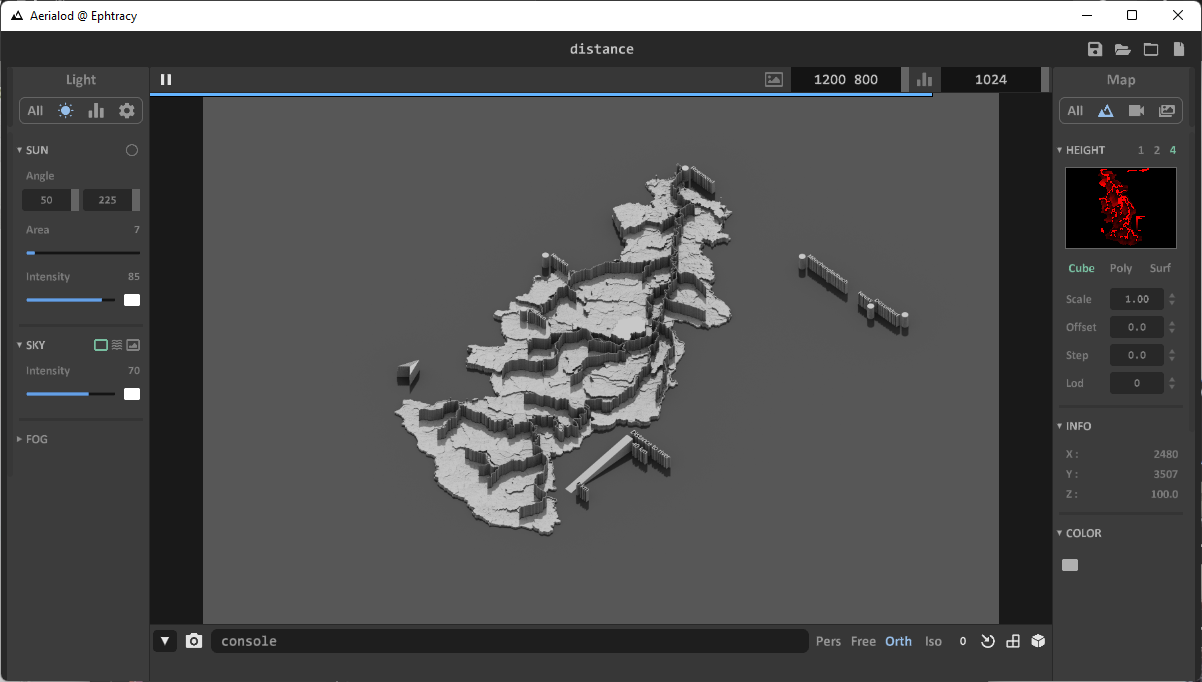
7. Use the scroll wheel and right mouse button to respectively zoom and rotate.
Explore the different settings by yourself. Change the color to a light blue.
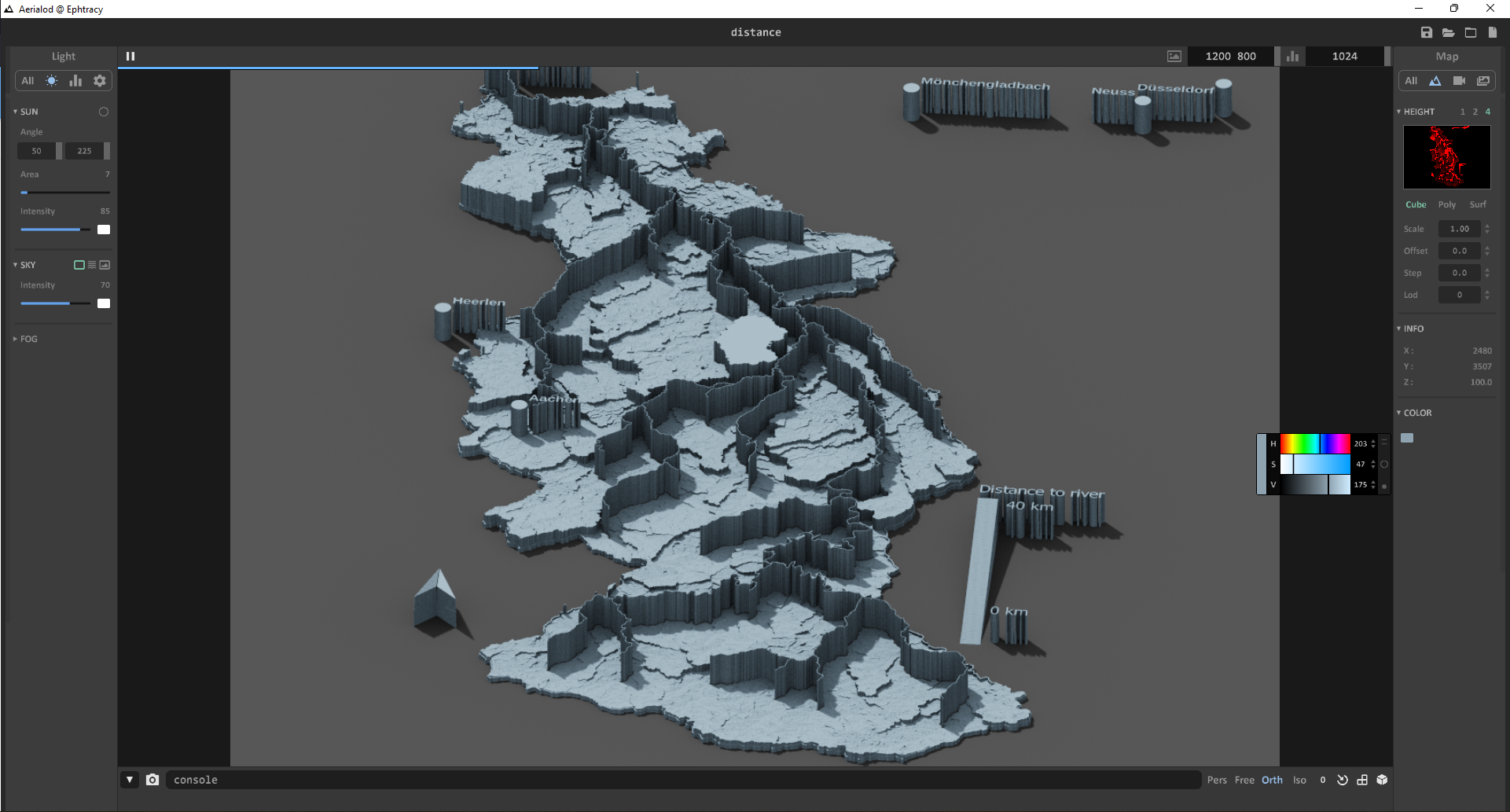
8. When you have found a nice position, save a snapshot by clicking  in the lower left.
in the lower left.
You can also save an animation of a rotating scene. You can explore the settings here. Note that it takes hours to render a large scene at hight quality.