The FAO Downloader Plugin
2. Installation
The FAO Downloader plugin is not yet available through the QGIS Plugins Manager. In the following steps, you'll learn how to install the plugin from a ZIP file.
1. Go in your web browser to the GitHub repository of the FAO Downloader plugin: https://github.com/bvissers/FAO-Downloader
2. Click on the green Code button.
3. Choose Download ZIP from the menu.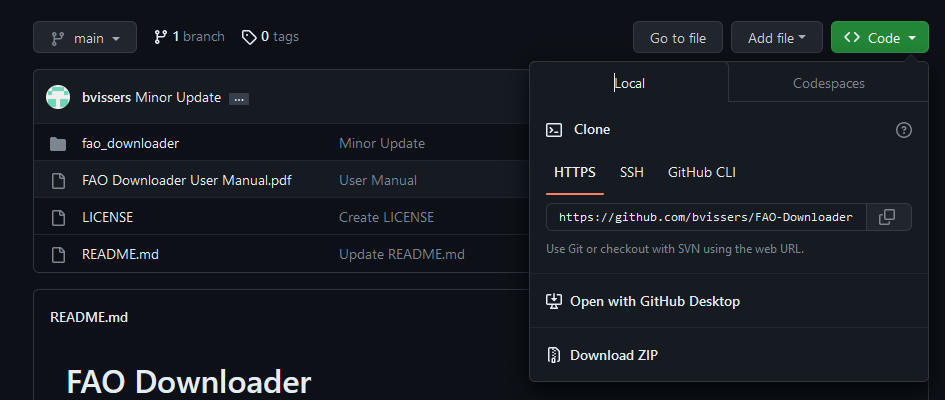
4. Download the file to a temporary folder (e.g. your Downloads folder).
5. Go into the FAO-Downloader_main.zip file and copy the fao_downloader folder into the temporary folder.
6. Now compress the fao_downloader folder to a zip file (fao_downloader.zip). This is folder has the data for the plugin.
Steps 5 and 6 are easily done with the Windows 11 Explorer. You can also use 7-Zip or other software to extract FAO-Downloader_main.zip, find the fao_downloader folder and zip that folder.
7. Start QGIS Desktop.
8. In the main menu go to Plugins | Manage and Install Plugins....

9. In the dialog, go to the Install from ZIP tab.
10. Browse to the fao_downloader.zip file using the  button.
button.
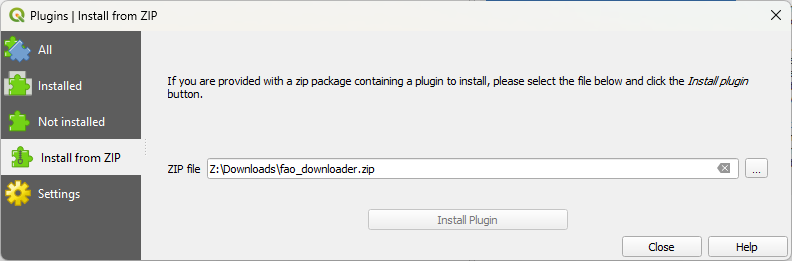
11. Click Install Plugin.
A popup will warn you now that installing a plugin from an untrusted source can harm your computer. In this case you can trust the source.
12. Click Yes to continue.
After successful installation, you'll see the green message in at the top of the dialog that the Plugin installed correctly.
13. Click Close to close the dialog.
Now we're ready to use the plugin, but in the next chapter we'll first add a background map and define our study area.