The FAO Downloader Plugin
Completion requirements
5. Setup the FAO Downloader plugin
The first time when you use the FAO Downloader plugin, you need to configure it, so it can download data through the FAO API.
1. In the toolbar click the FAO Downloader  icon.
icon.
2. In the Settings tab of the FAO Downloader plugin you need to fill in your token.
If you don't have a token or you have forgotten your token, click Get Token. That brings you to the WaPOR login page.
- Login with your credentials or make an account.
- Go to My WaPOR.
- Go to My Profile
- Under API Token create a new token or revoke a forgotten one before creating a new one.
- Copy the token and paste it in the FAO Downloader plugin.
3. Click Re-Check and if you see at Status: Current Token is Okay, it means you can now use the FAO API.
4. Under Defaults, you can set the Default Download Folder. Use  to browse to the folder where you want to store the downloaded FAO data.
to browse to the folder where you want to store the downloaded FAO data.
 to browse to the folder where you want to store the downloaded FAO data.
to browse to the folder where you want to store the downloaded FAO data.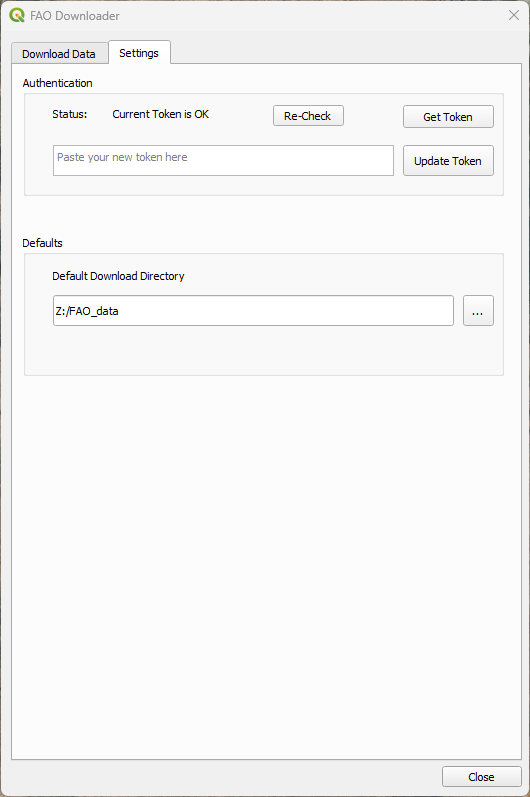
In the next chapter we'll proceed with downloading WaPOR data.