Symbolizing Points by Varying Size
3. Styling the Country Polygons
Now we're going to style the country polygons.
1. In the Layers panel, hide the point layer by unchecking the box before the layer. We'll first style the country polygons.
2. Now select the country polygons layer and click  to open the Layer Styling panel.
to open the Layer Styling panel.
 to open the Layer Styling panel.
to open the Layer Styling panel.3. Confirm that the layer with the countries is the target layer.
4. Click the Color bar to adjust the fill color.
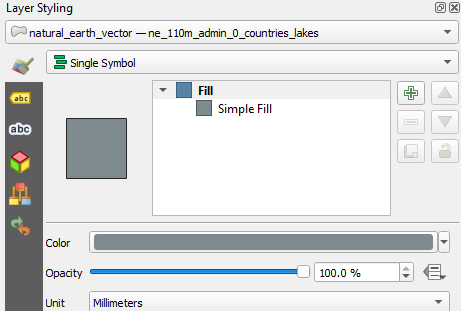
5. Choose for RGB 200 | 200 | 200 to get a gray fill.
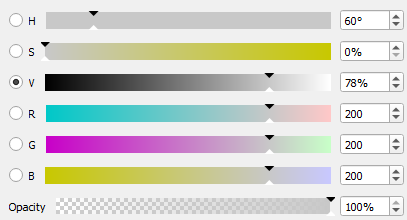
6. Click  to go back.
to go back.
 to go back.
to go back.7. Now select the Simple Fill renderer to see its settings.
8. Change the Stroke color to white (RGB 255 | 255 | 255).
The subtle background world map now looks like this:
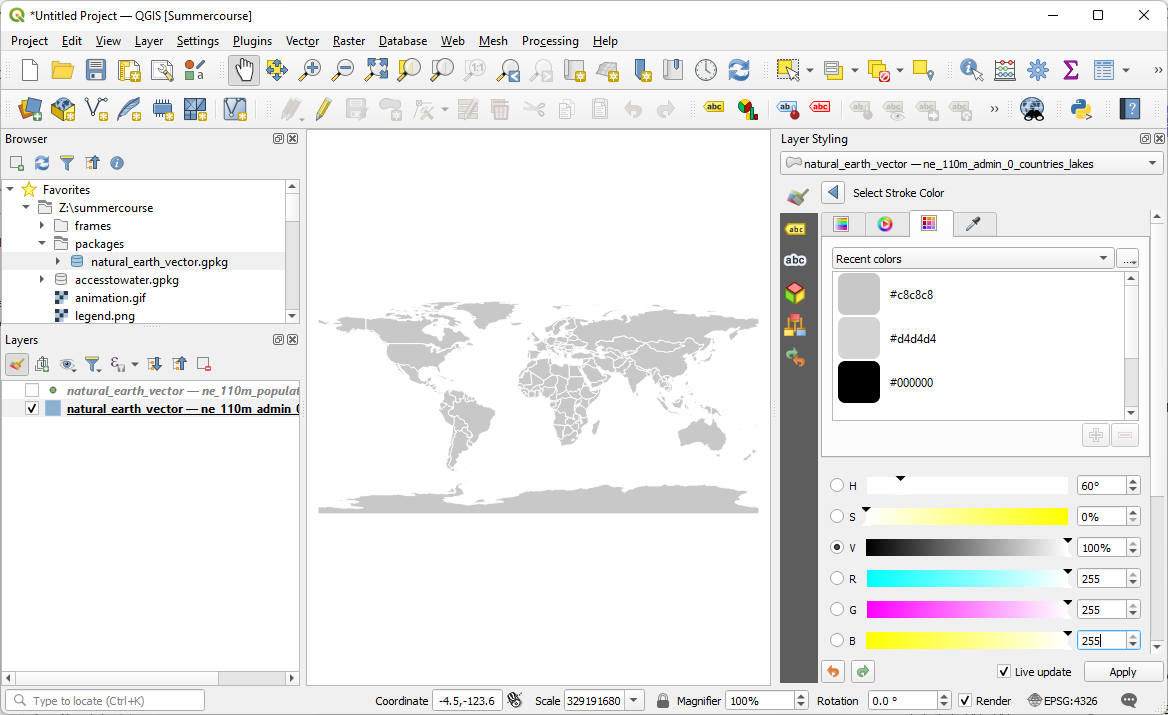
Now we'll focus on the cities, our main layer in the visualization.