Visualize and Animate Mesh Data
3. Calculate Precipitation Sum with Mesh Calculator
We can also do calculations with mesh layers. For this purpose there's the Mesh Calculator, which works similar to the Raster Calculator.
1. Make sure the mesh layer is active (selected) in the Layers panel.
2. In the main menu go to Mesh | Mesh Calculator....
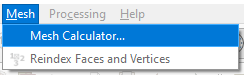
The Datasets in the active mesh layers are now available in the Mesh Calculator dialog.
We're going to calculate the total precipitation in 24 hours.
3. Check the box to Create on -the-fly dataset group instead of writing layer to disk. Give it the Group name: P Sum.
The on-the-fly dataset group will be visible in your mesh layer, but is only temporary.
4. Keep the Spatial Extent as it is, but change the Temporal Extent to a range that starts at February 21 2022, 6:00 am to February 22 2022, 6:00 am (24 hours).
5. Click the sum (aggr) button to add the sum function to the Mesh Calculator Expression.
6. Double-click on Total precipitation [kg/m^2] under Datasets to add it to the Mesh Calculator Expression and click a closing bracket to complete the expression.
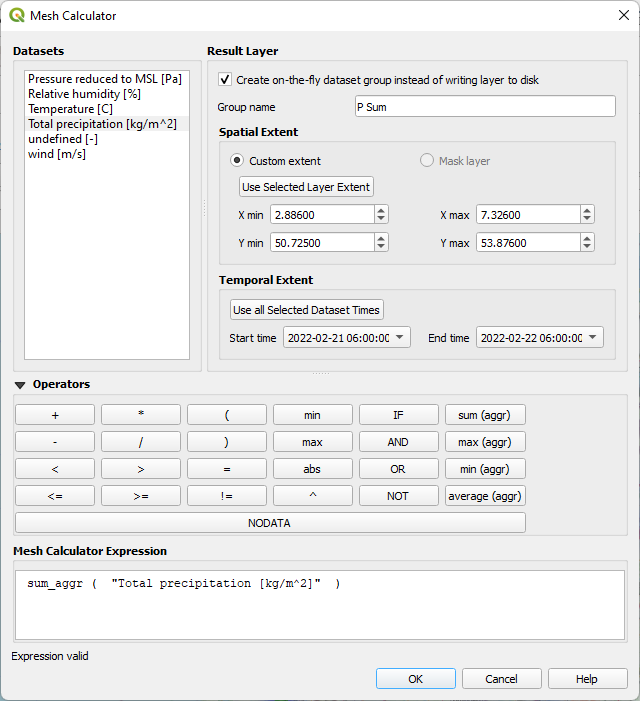
7. Click OK to perform the calculation and close the dialog.
A message in the map canvas will indicate that the dataset has been successfully calculated.
In the Layer Styling panel, under the Datasets  tab, you can now see that P Sum has been added.
tab, you can now see that P Sum has been added.
8. Visualize P Sum by clicking on the Contour  icon.
icon.
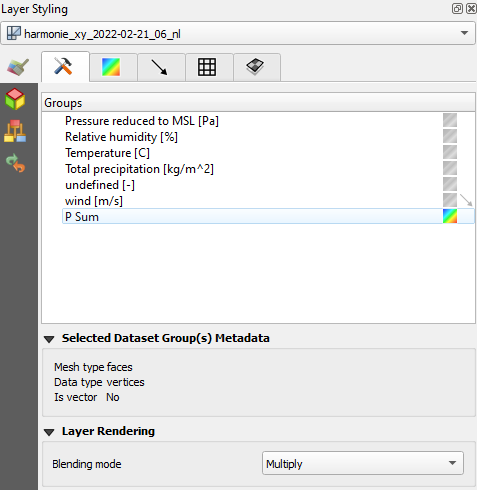
9. Change the color ramp to Blues in the Contours  tab.
tab.
The result is a static map showing the total precipitation in the 24 hours period that we have calculated.
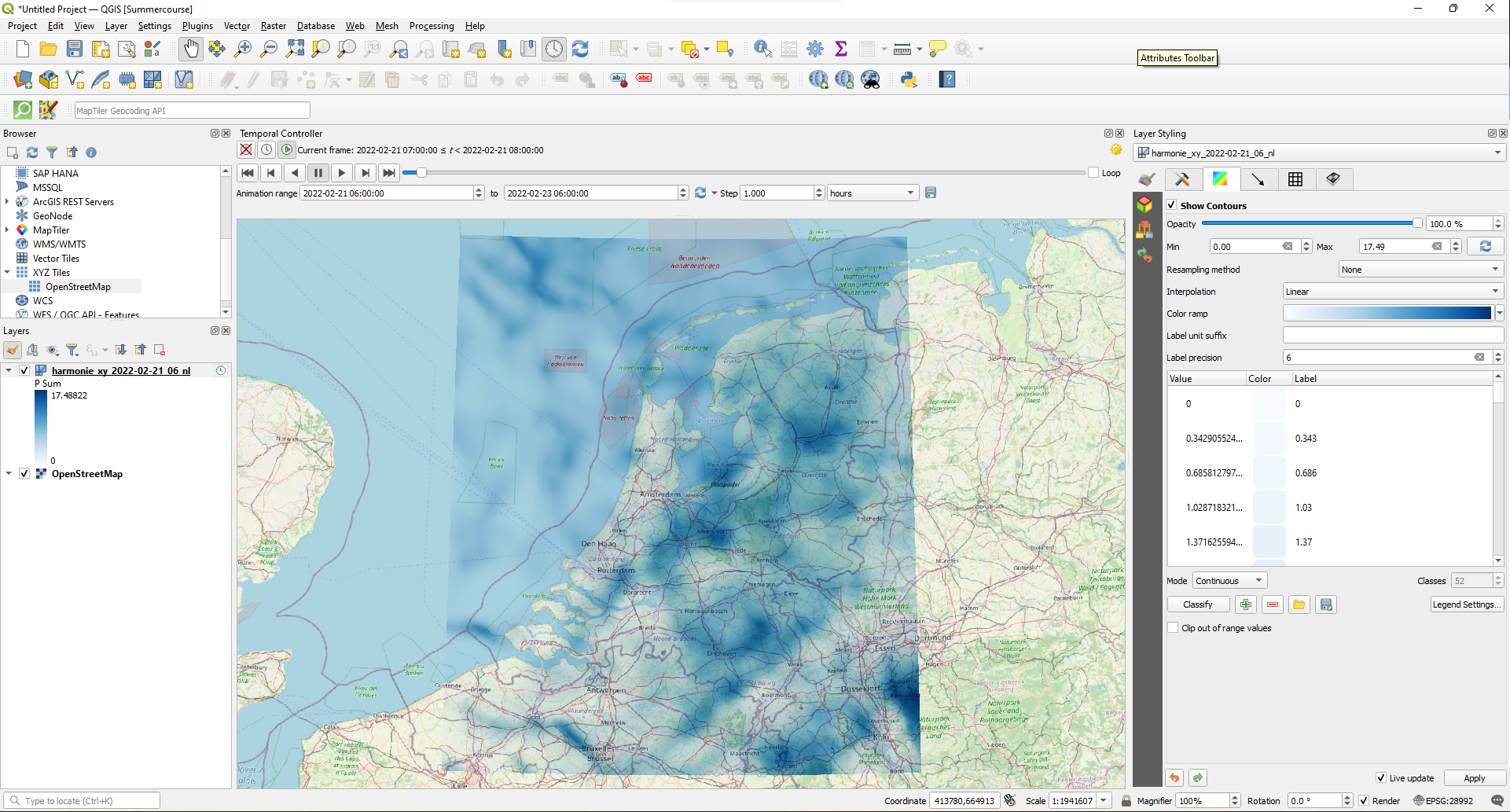
Next, we're going to extract the precipitation time series at a specific location.