Create Time Lapse Videos with Streamlit for Geospatial Applications
2. Create a GeoJSON for your Area of Interest
Let's start creating the timelapse video. First we need to indicate the location of our study area.
1. In your web browser go to https://streamlit.geemap.org/.
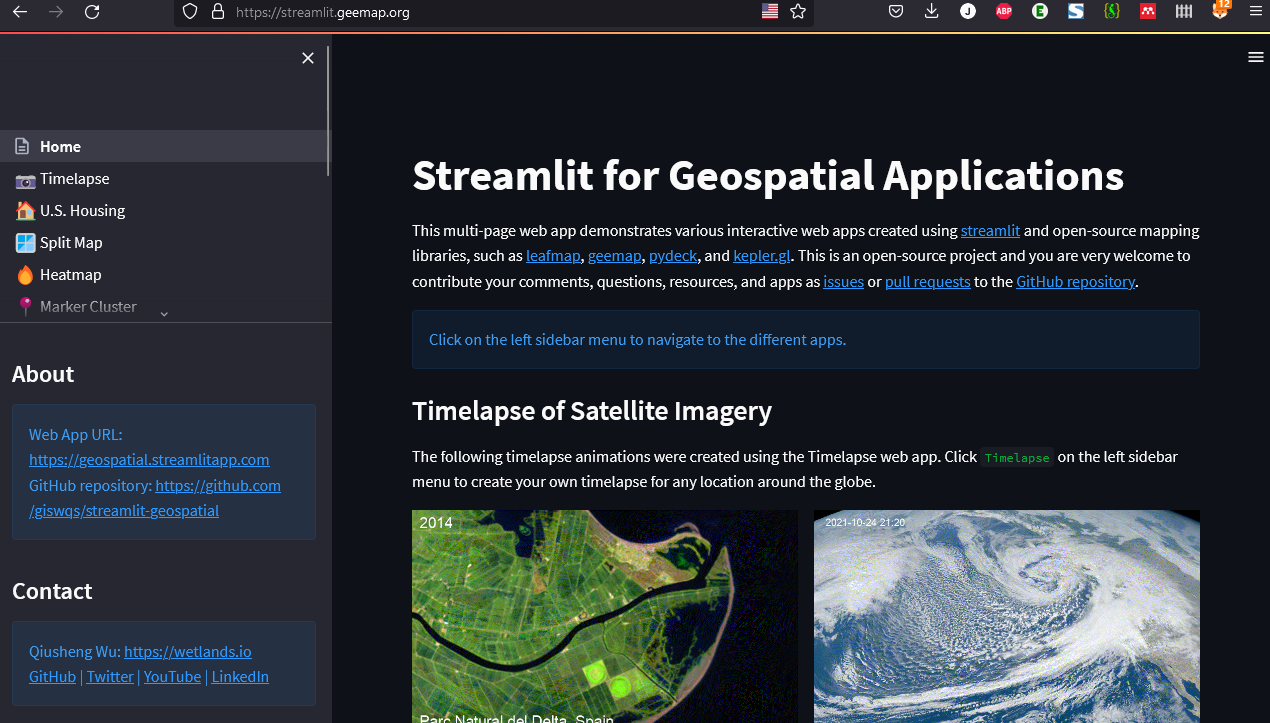
2. Choose Timelapse in the navigation menu on the left.
Navigate to your area of interest in the interactive map with Google Earth. You can also use Search for a location on the right side of the page.
3. Search for Lelystad, the city that is closest to the Marker Wadden. Press Enter to search.
4. When the location is found it shows up in the interactive map.
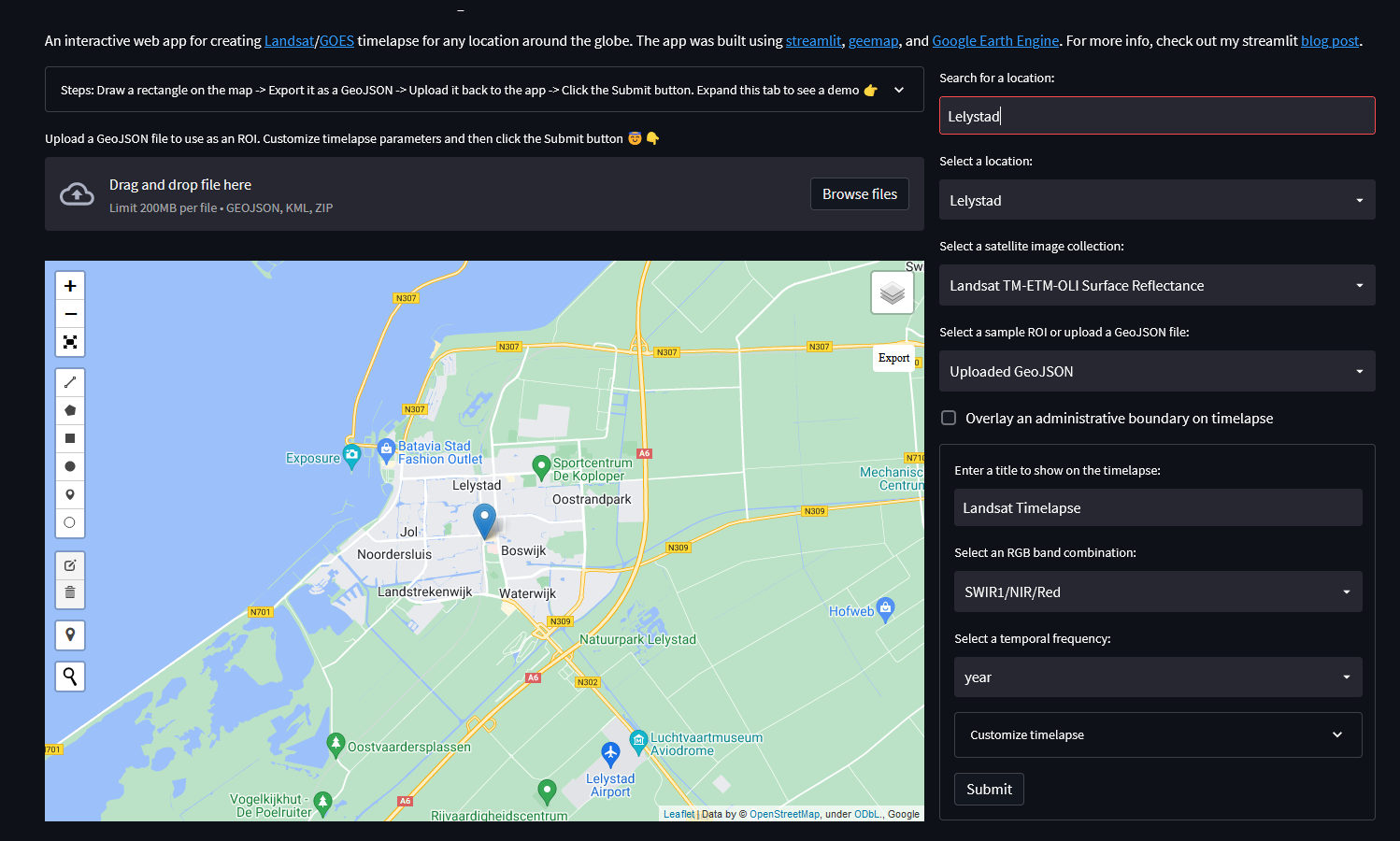
5. To find the Marker Wadden, pan to the North and locate it just a little North West of Lelystad.
6. Click the rectangle in the panel on the left and draw a rectangle that covers the area of interest.
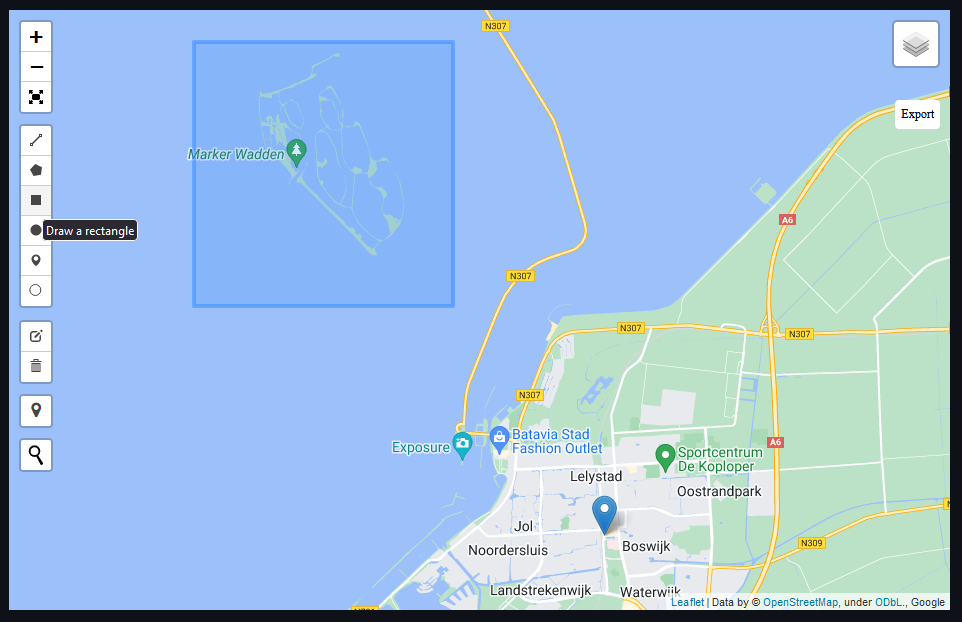
Note that when you make the area too large, it will not work and you might get errors.
7. Click Export to save the rectangle as a GeoJSON file. This is a vector format. You can also create and read GeoJSON files in QGIS.
8. Load the saved GeoJSON file by dropping it on the page or browsing to the file.
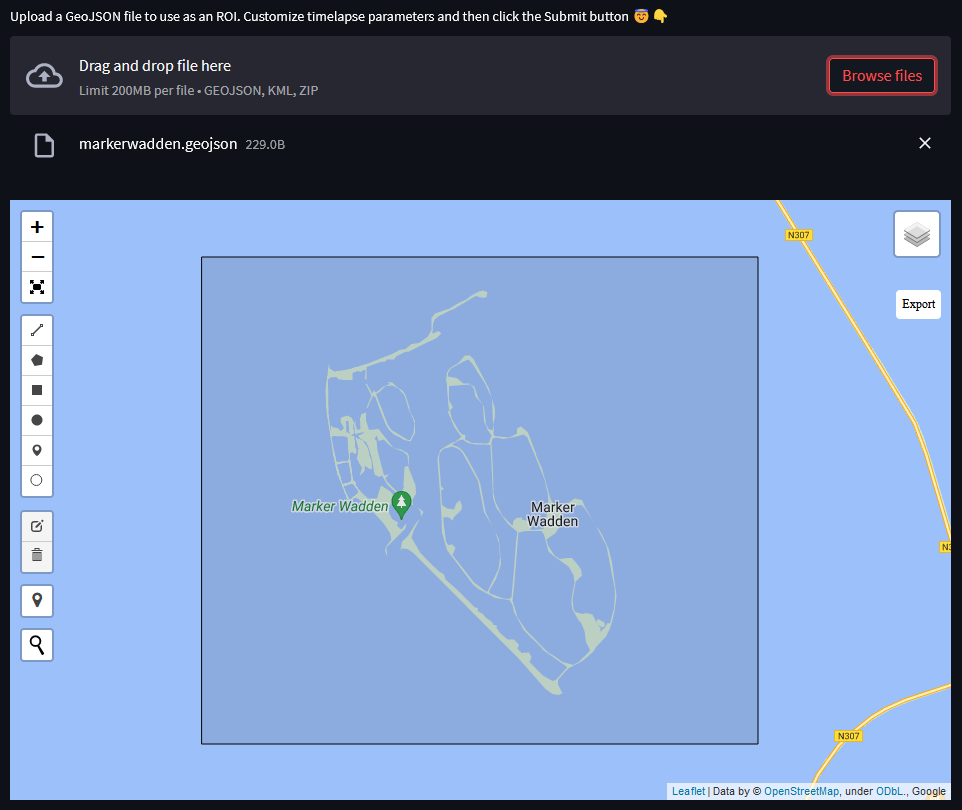
The polygon loads into the interactive map. Now the panel on the right side can be used to setup the timelapse.