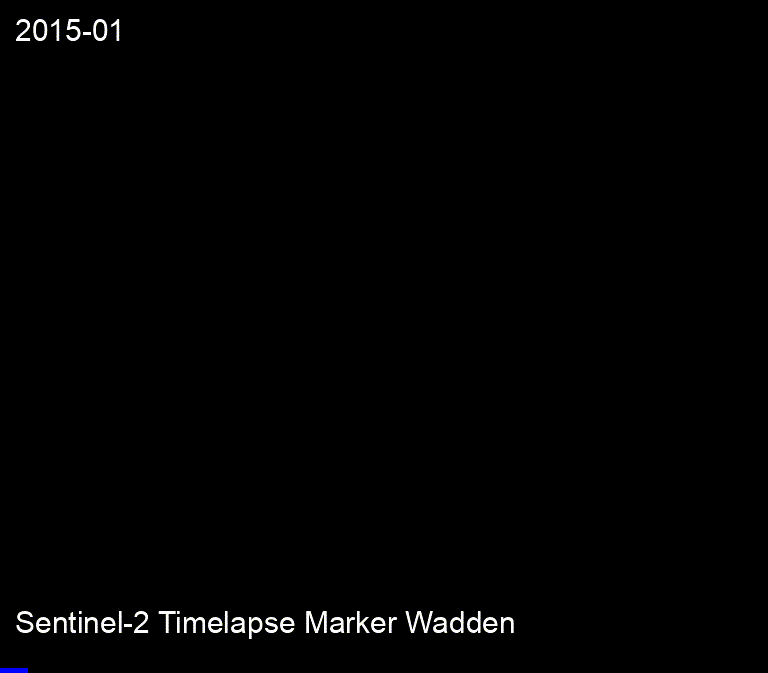Create Time Lapse Videos with Streamlit for Geospatial Applications
3. Configure your Timelapse
In this section we'll configure the timelapse parameters in the panel on the right side of the web page.
1. At Select a satellite image collection choose Sentinel-2 MSI Surface Reflectance. Landsat has a longer time series, but the Marker Wadden were constructed between 2016 and 2021, which falls within the temporal coverage of Sentinel-2, which has a higher spatial resolution.
2. At Enter a title to show on the timelapse add "for the Marker Wadden" to the existing text.
3. At Select an RGB band combination choose NIR/RED/Green. We choose NIR, because when plants start growing in the constructed wetland, they will reflect a lot in the near infrared part of the electromagnetic spectrum. Those areas will show up as red pixels.
4. At Select a temporal frequency choose quarter. With months you'll get errors that it's too big.
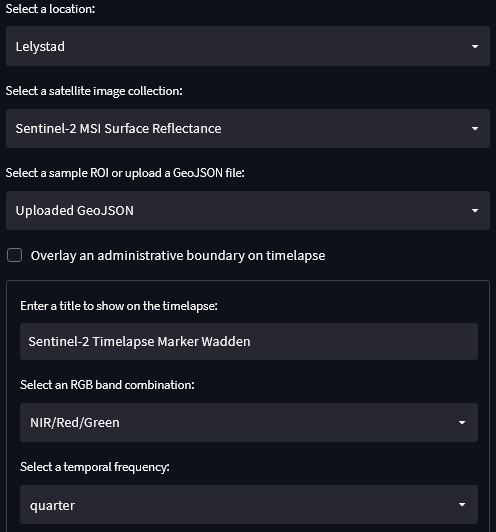
5. Expand the Customize timelapse section.
6. Change the Frames per second to 3.
7. Change the end year to 2021.
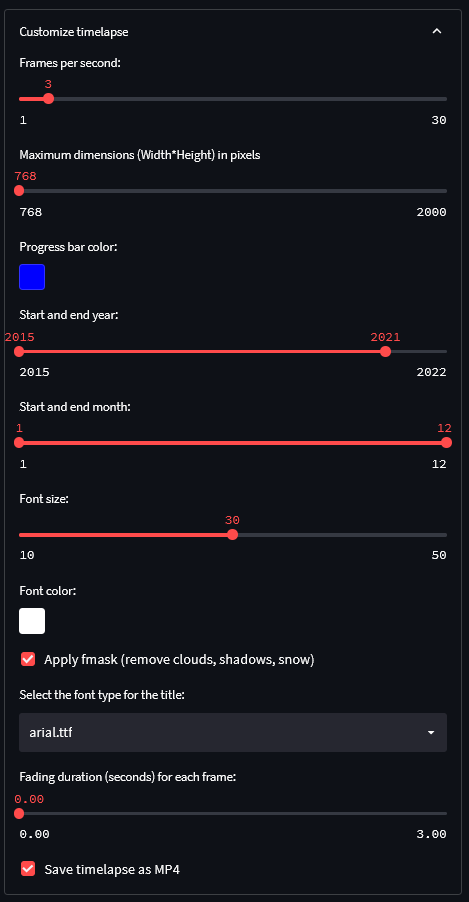
8. Leave the rest as default and click the Submit button.
9. Save the animated GIF and MP4 when it's ready by clicking right.
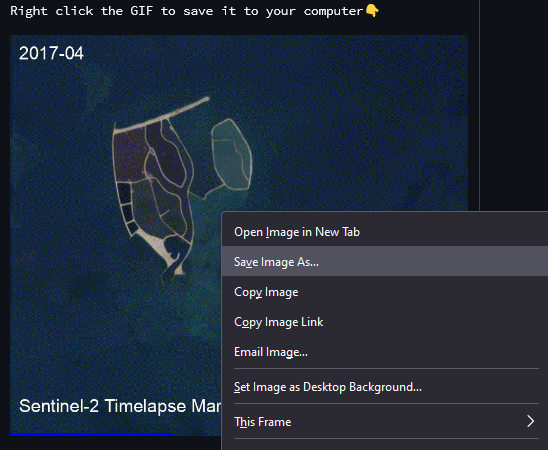
Check the result.