Tutorial: Create a field data collection app with Mergin Maps
14. Monitor the project in the Mergin Maps dashboard
Mergin Maps keeps track of all transaction with the cloud service. You can also work together on a project or create a work space for your organisation. Let's have a look at the dashboard.
1. Go to the Mergin Maps website and login with your credentials.
There you'll see your projects with their size and how many versions are stored.
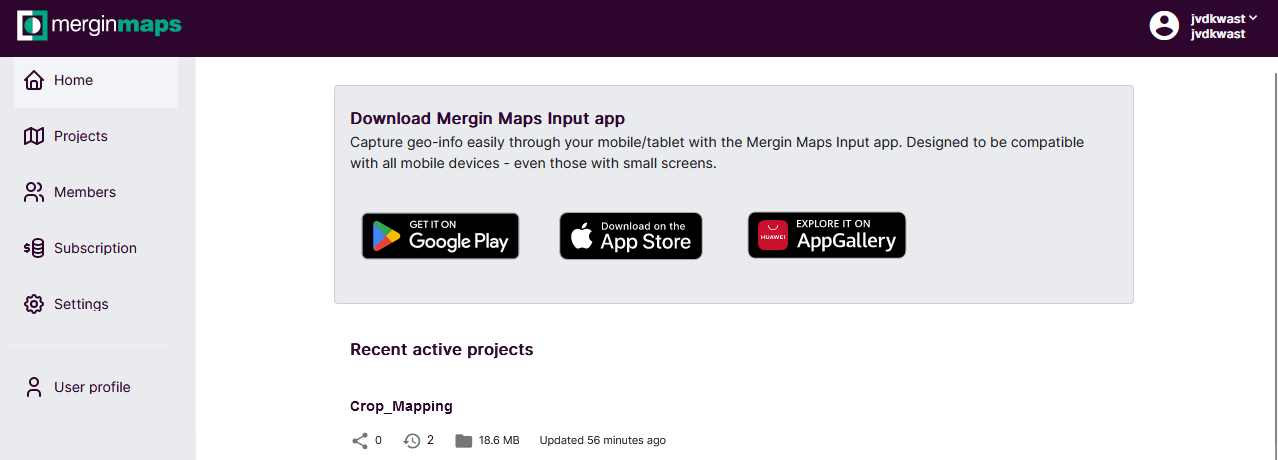
2. Click on the Crop_Mapping project.
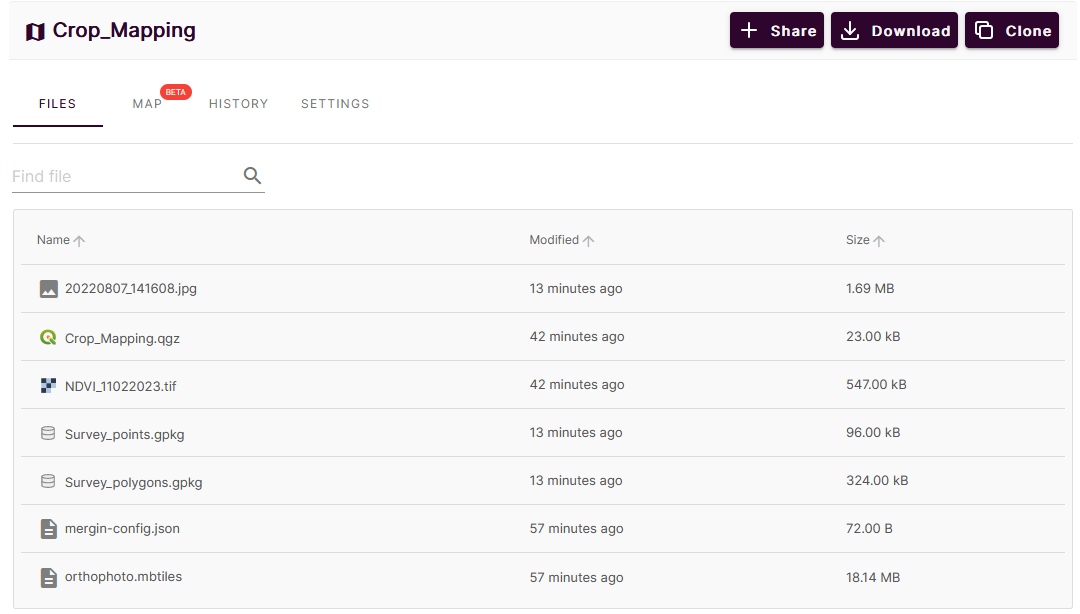
In the Files tab it shows all files of the project.
3. Go to the History tab.
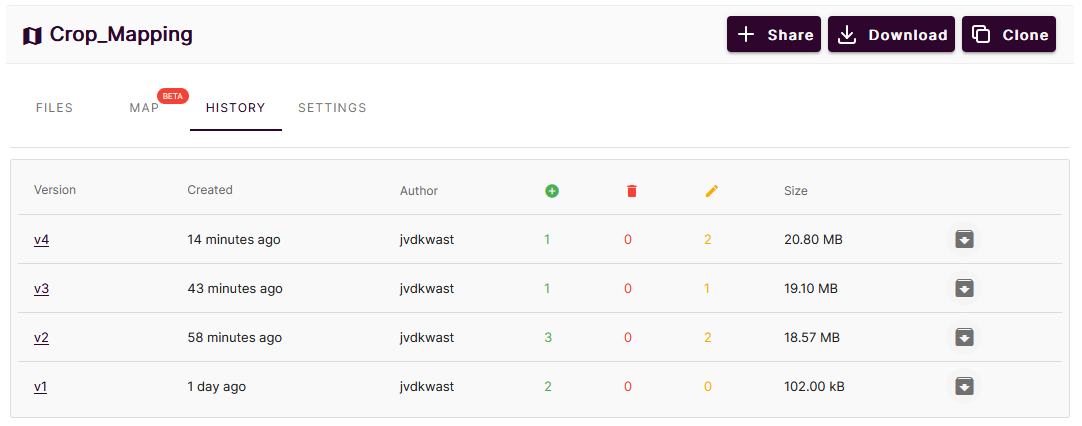
There you can find all versions, when they were created, which user made the changes and what the changes were. You can download previous versions from here too.
4. Click on a version number.
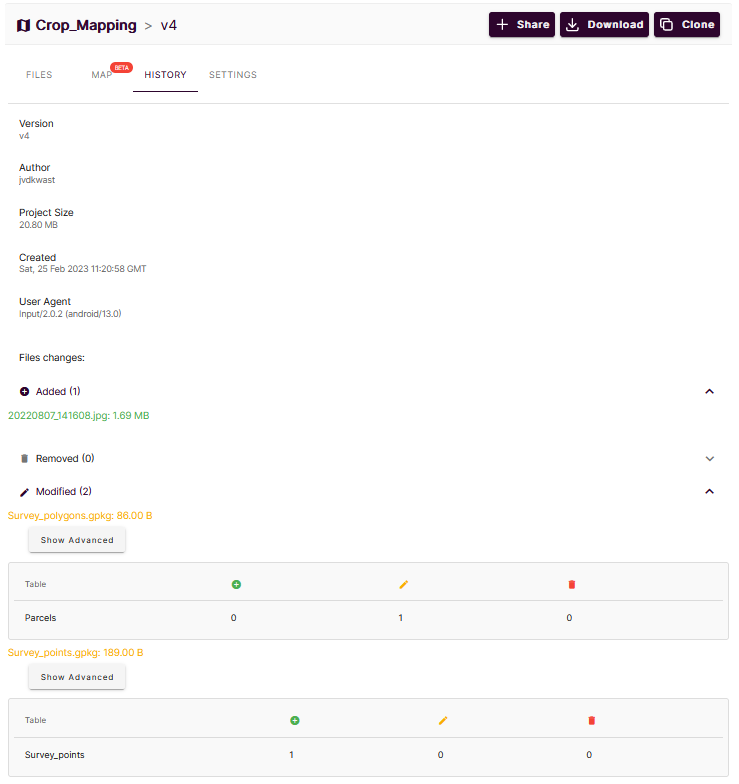
Mergin Maps will show here all changes.
5. Click Show Advanced.
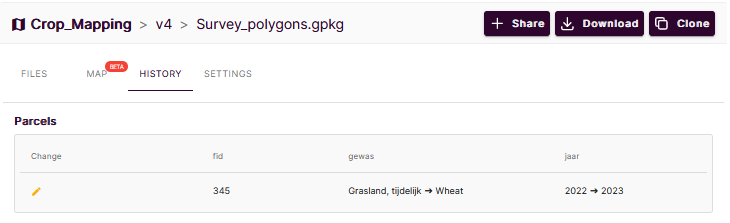
Mergin Maps now shows the changes in the attributes.
For more information on the dashboard, please check the documentation.