نیازمندیهای تکمیل
2. Sign In Tab
Only necessary if you need to Access WaPOR V2 Datasets
You need a personal API Token to access WaPOR V2 datasets.
1. Start QGIS Desktop
2. In the Toolbar, click on the WaPLUGIN icon
 . to open the dialog.
. to open the dialog.3. At the Sign in tab, navigate to the WaPOR V2 website by clicking the account link .
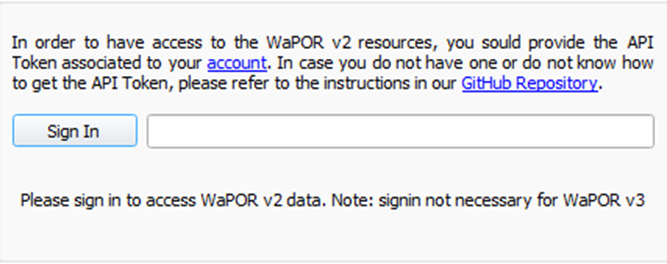
Although the WaPOR v2 data is depricated, you can still access it.
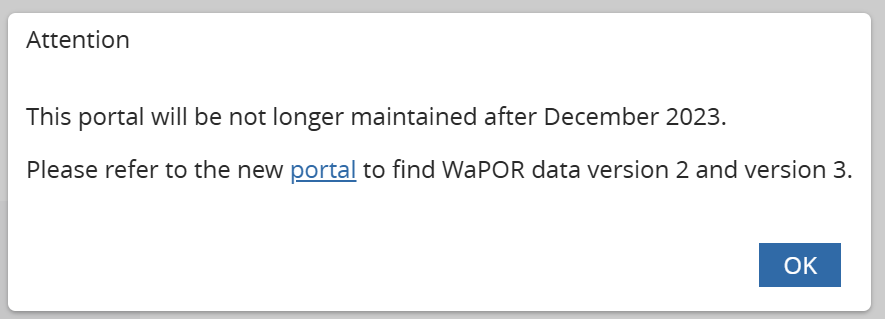
4. Click OK to proceed.
5. If you don’t have an account, register using a non-Google email (Google login is no longer supported on this site).
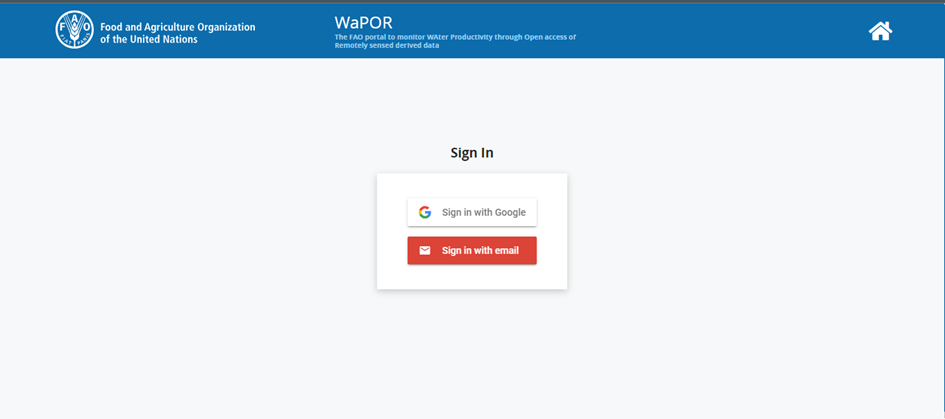
6. Once your account is created, log in and go to the My WaPOR section by clicking the
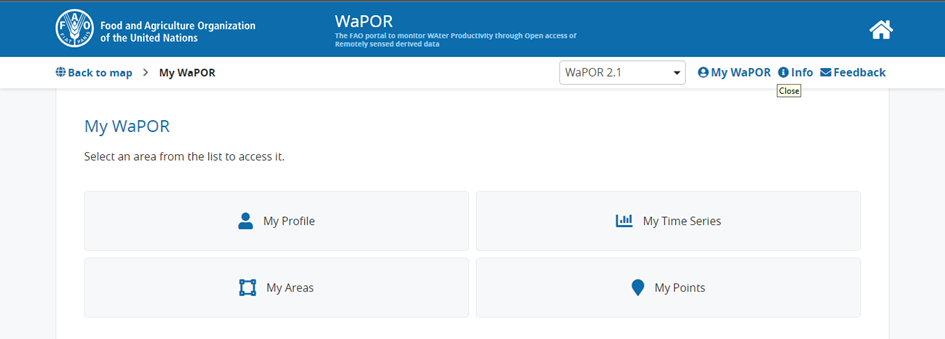
7. Click on My Profile, scroll down, and generate your API Token.
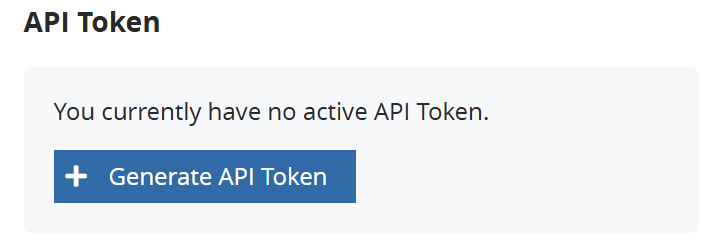
8. Copy and paste your API Token into the designated field in the WaPLUGIN Sign in tab.
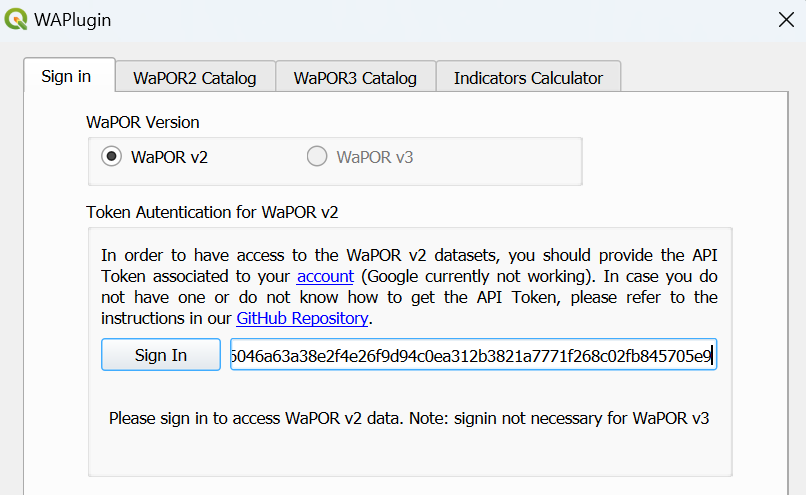
Note :
- To save time in future sessions, click “Save Token”. This will store your token, and next time you use WaPLUGIN, you can simply click "Load Token" for automatic sign-in.
- The API sign-in process is only required for WaPOR V2 data. For WaPOR V3, there’s no need for an API Token. You can directly access the WaPOR3 Catalogue Tab.
- Since the workshop will focus on WaPOR V3 datasets, you can skip the API sign-in process.
- If you face any issues or need access to WaPOR V2, feel free to contact us for assistance.