5. Compare the results
5.2. Compare two 2D Map Views
Now we've set the Map Themes, we can link them to specific 2D Map Views.
1. Close the Layer Styling and Processing Toolbox panels to create more space.
In the main menu, go to View | New Map View.

2. The new map view, with the name Map 1 will dock in a panel. Resize the panel so you have the two map views as big as possible.
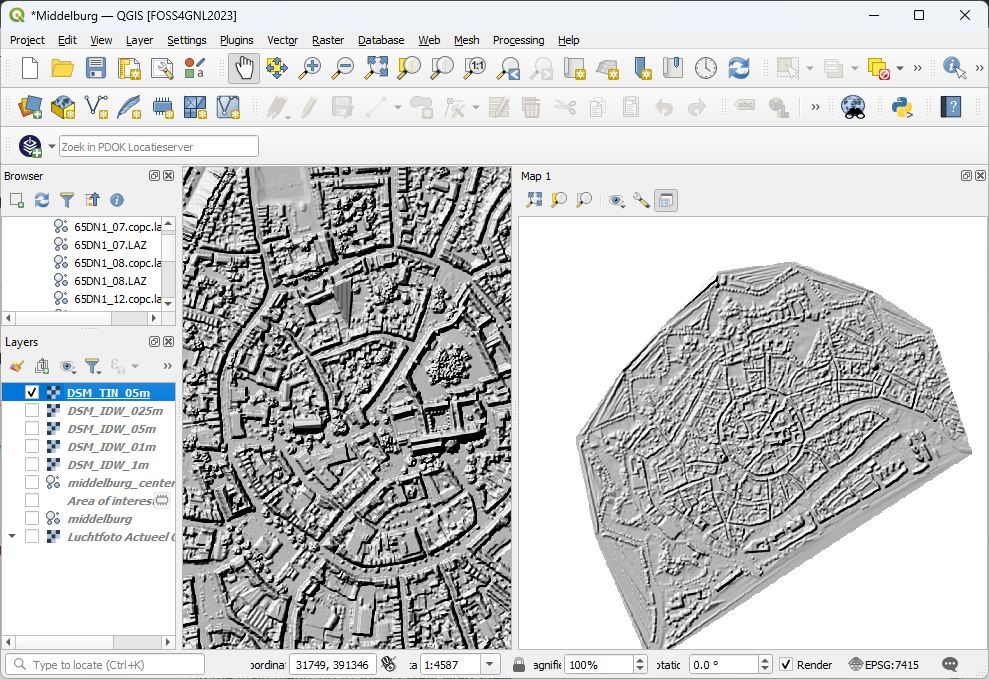
3. Use the  icon in the Layers panel to set the Map Theme for the left map (Map 0) to IDW.
icon in the Layers panel to set the Map Theme for the left map (Map 0) to IDW.
4. Use the  icon in the toolbar of Map 1 to set the Map Theme to TIN.
icon in the toolbar of Map 1 to set the Map Theme to TIN.
The maps are not at the same scale. Let's change that.
5. In the Map 1 panel click the View Settings  icon and check the boxes to set Synchronize View Center with Main Map and Synchronize scale.
icon and check the boxes to set Synchronize View Center with Main Map and Synchronize scale.
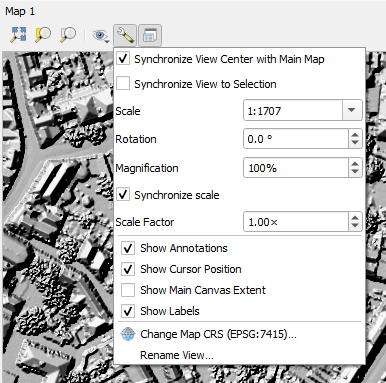
Now the two 2D Map Views are at the same scale and linked:
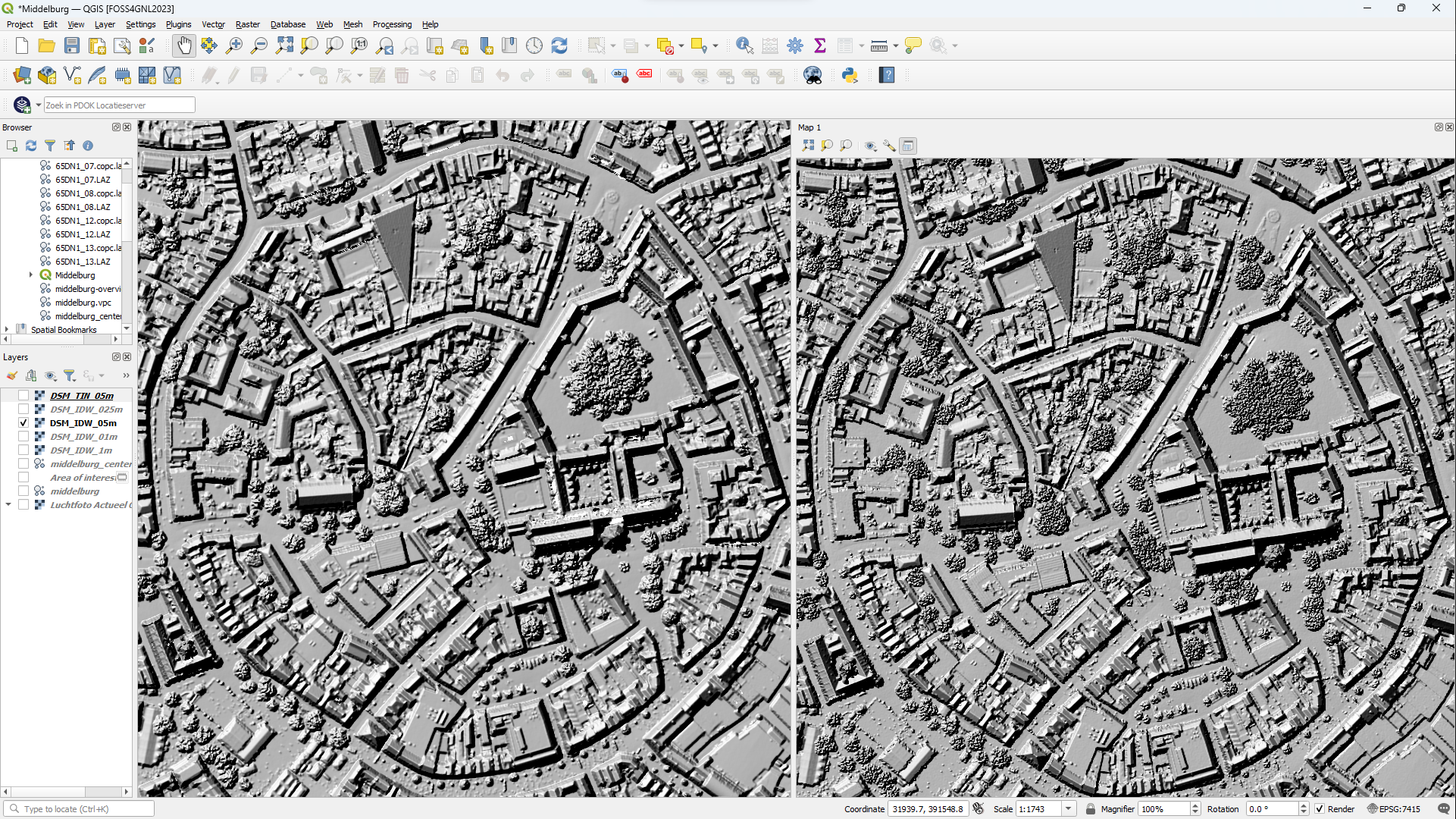
6. Zoom in at different parts of the map and compare the results.
- Which interpolation gives the best results?
Next, we'll compare the DSM's using the Elevation Profile tool.