3. Filter on the classification attribute
Let's first filter the points which are classified as building.
1. In the Processing Toolbox go to Point cloud extraction | Filter.
2. In the Filter dialog select the point cloud tile as Input layer and click on  at Filter expression.
at Filter expression.
Now you can formulate an expression. In the upper left you see the available Attributes in the point cloud layer and in the upper right you see the Values of a selected attribute. For most attributes it will show the statistics. For the Classification attribute it will show the class numbers and description.
3. In the Attributes panel select the Classification attribute and check the classes in the Values panel.
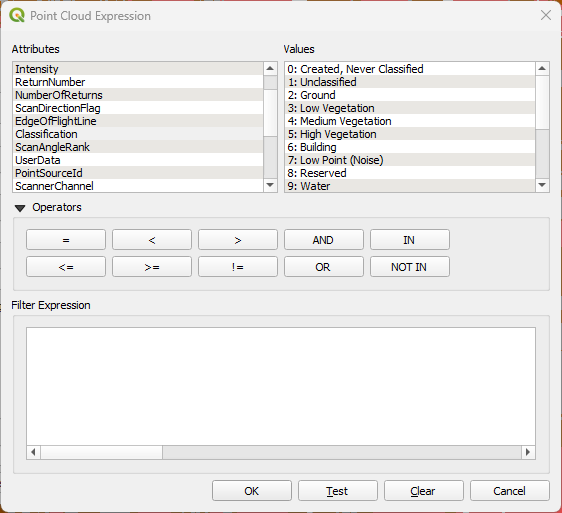
Now we can formulate the expression to filter the building class.
4. Double-click on the Classification attribute so it will appear in the Filter Expression field. Then click the equal sign button under Operators so it's also added to the filter expression.
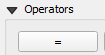
5. Now double-click on 6: Building in the Values panel to add it to the filter expression.
The filter expression should now look like this:
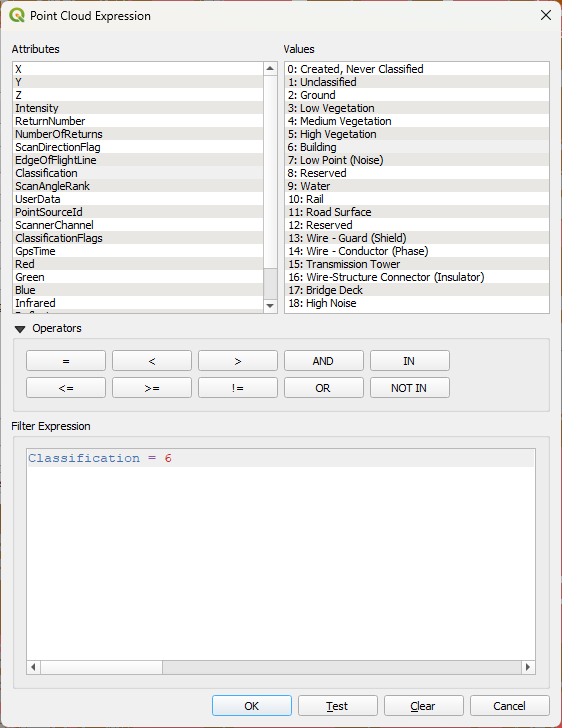
6. Click the Test button to check if the expression is valid.
If you see the following popup, the expression is valid:
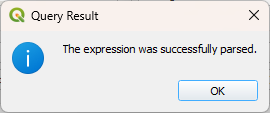
7. Click OK to close the Query Result popup.
8. In the Point Cloud Expression dialog click OK to add the filter expression to the Filter dialog.
In the Filter dialog you can also define a Cropping extent if needed. Here we'll apply the filter to the entire point cloud layer.
9. Use the Browse  button to define the output file name, for example buildings.laz.
button to define the output file name, for example buildings.laz.
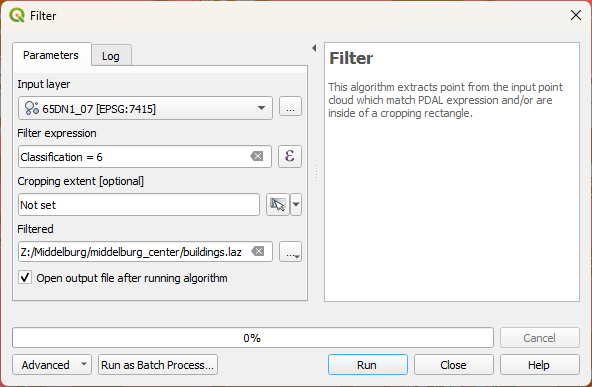
10. Click Run to apply the filter.
11. Click Close to close the dialog after processing.
QGIS will convert the resulting LAZ file to COPC in the background.
12. After the automatic conversion to COPC, hide the original point cloud layer in the Layers panel, so we can see the building points from the buildings layer.
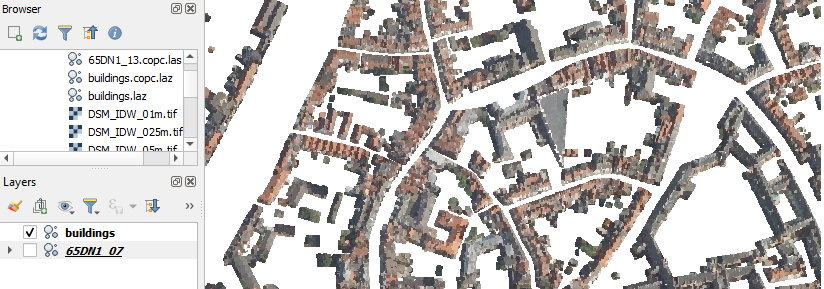
Now we've used the Classification attribute to filter predefined classes. In the next chapter we'll use filters on other attributes.