Completion requirements
2. Install the WhiteboxTools plugin
In this section, we'll first install the WhiteboxTools plugin for QGIS.
The WhiteboxTools plugin is a so-called Processing Provider plugin. This means that you have to install both the 3rd party software (i.e. WhitboxTools open core) and the QGIS plugin. In this case you also need to configure the plugin in QGIS. More about Processing Provider plugins in this video:
1. Go to QGIS Desktop 3.34 (or newer).
2. In the main menu, go to Plugins | Manage and Install Plugins...

3. Type whiteboxtools in the search box.
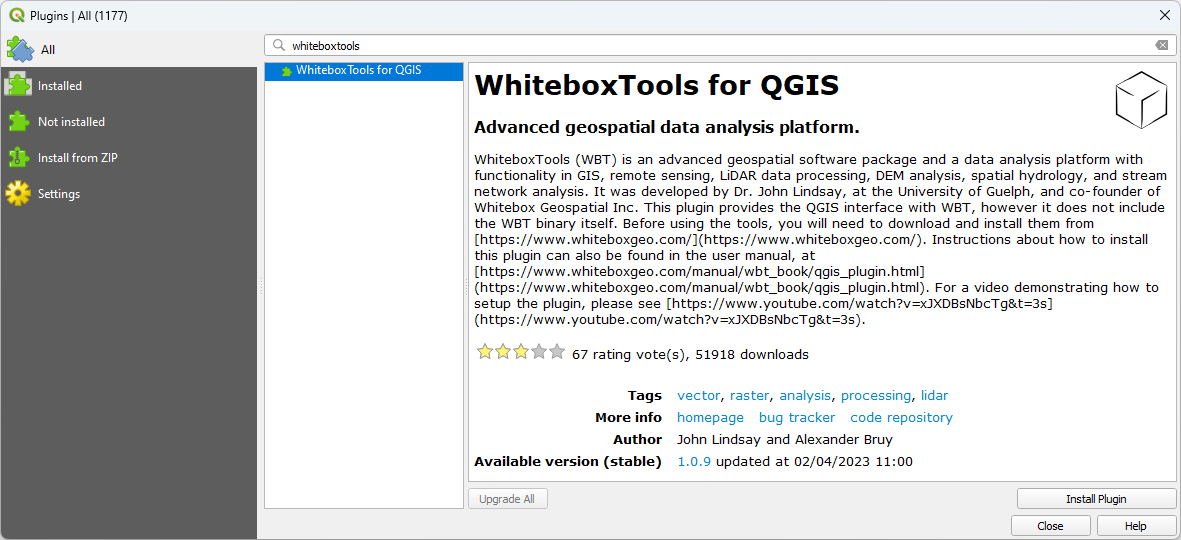
4. When installing a plugin, it is useful to first read the documentation. This can contain installation instructions, dependencies and information on how to use the plugin. You can find documentation, by clicking the homepage link.
5. On the webpage click on Frontends.
6. Then at QGIS plugin, click on Learn more.
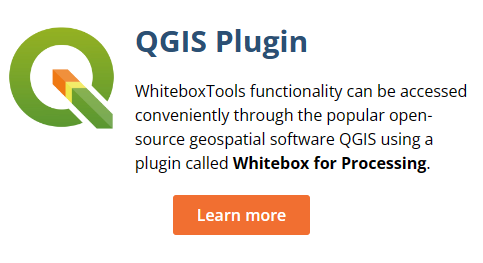
There you can find the installation instructions. Here, we'll do that step-by-step.
7. Go back to the previous webpage and click Download.
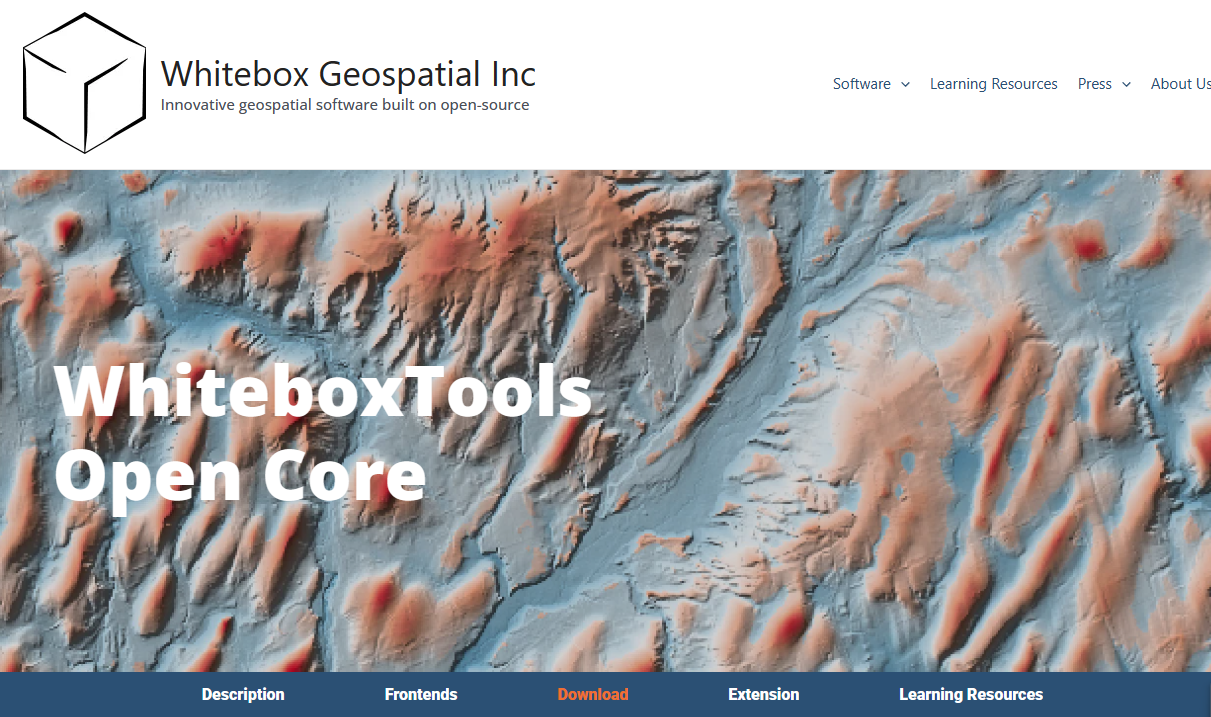
8. Scroll down to the section with Download WhiteboxTools Open Core v2.3.0.
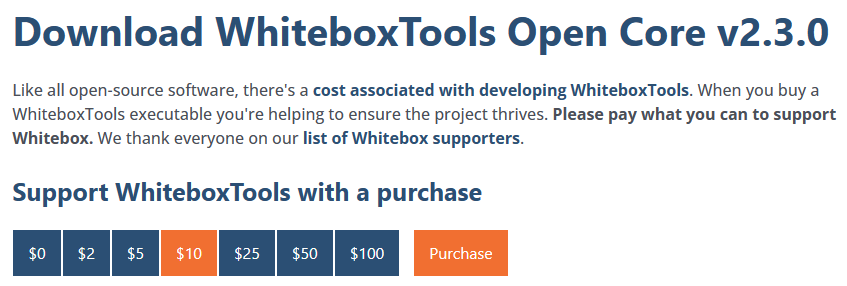
9. There click the amount you want to pay and click Purchase. If you choose to pay $0 the button will show Download.
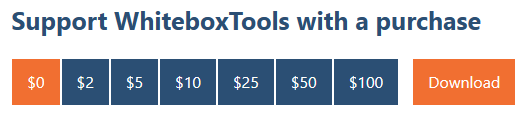
10. Then click Download WhiteboxTools v2.3.0 for Windows (or another operating system if that's your case).
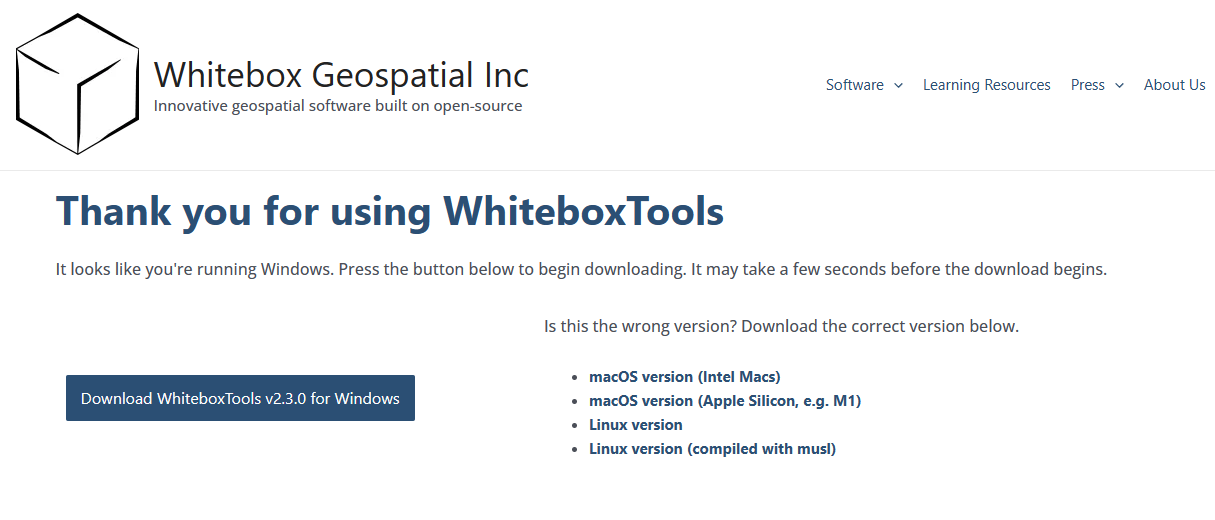
11. Save the ZIP file to your harddisk.
12. Extract the ZIP file. This doesn't have to be in your Program Files, but can be anywhere.
Now you have a WBT folder, with the whitebox_tools.exe file. Remember the location.
13. Go back to QGIS.
14. Click Install to install the WhiteboxTools plugin and click Close when it's finished.
15. Now click the
 icon in the main toolbar to open the Processing Toolbox panel.
icon in the main toolbar to open the Processing Toolbox panel.16. In the Processing Toolbox panel, click the Options
 icon.
icon.17. In the Options dialog expand the Providers section by clicking the triangle. Also expand the WhiteboxTools section in the same way.
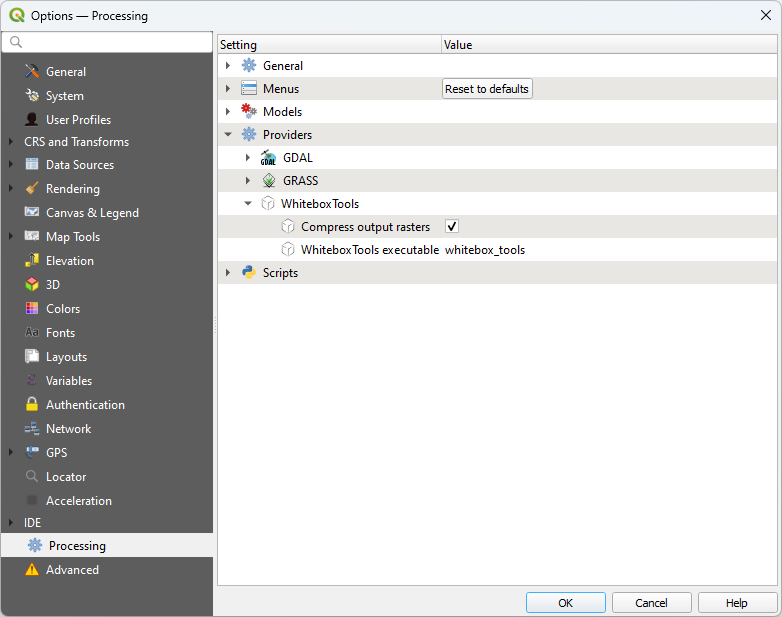
18. Double click on whitebox_tools and click the button to browse to the location of the whitebox_tools.exe file in the WBT folder that you had previously unzipped.
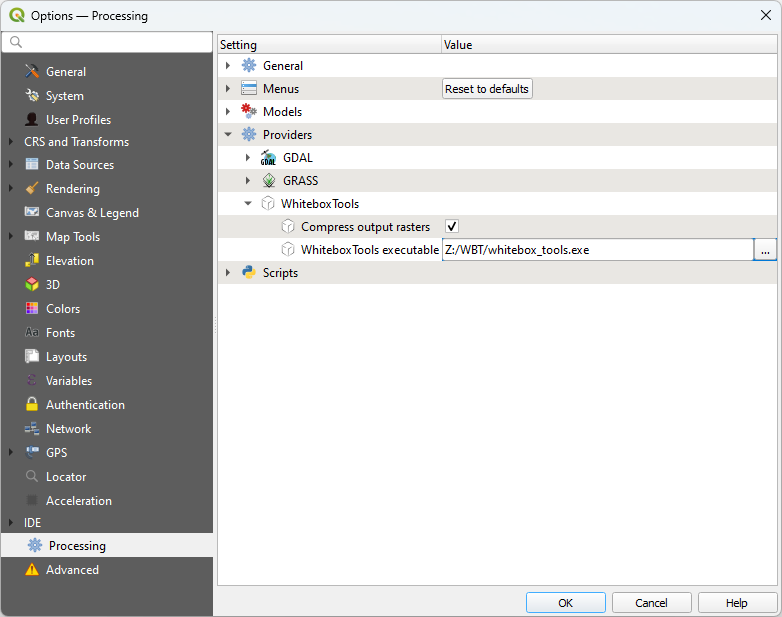
19. Click OK.
Now you're ready to use the WhiteboxTools plugin!