完了要件
2. Setup the 3D view for editing
1. Open your Kings garden QGIS project.
2. Make sure you have the copc.laz file as the only visible layer.
3. Open your 3D view.
TIP: You can go to View | 3D Map Views and choose the view you’d like to open.
4. Notice that the castle in the center of the moat (Rosenborg Castle) has the main tower classified as High Vegetation. This is incorrect, so you’ll fix it.
Editing Tips
- Use a Point Symbol Style of Circle instead of Square. It can make it easier to see the points.
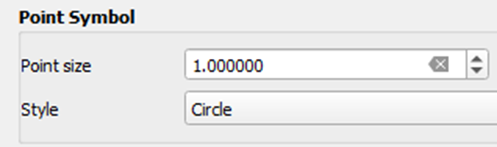
- Under Layer Rendering set the Draw Order to Bottom to Top so the points are organized by their Z values.
Note: If you have a large point cloud dataset, this setting can increase rendering time.
- Enable Eye Dome Lighting in your 3D view. This makes it easier to distinguish features. You can also enable Eye Dome Lighting in your 2D View. To do this, open your Layer Styling panel and select the Shading Renderer tab
 . Here you can enable Global Map Shading and Eye-Dome Lighting.
. Here you can enable Global Map Shading and Eye-Dome Lighting.
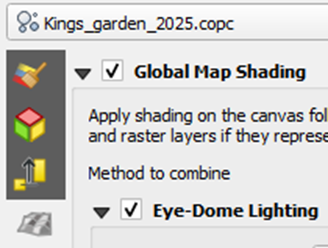
- It is very useful to have both your 2D and 3D view docked so you can work with both while editing.
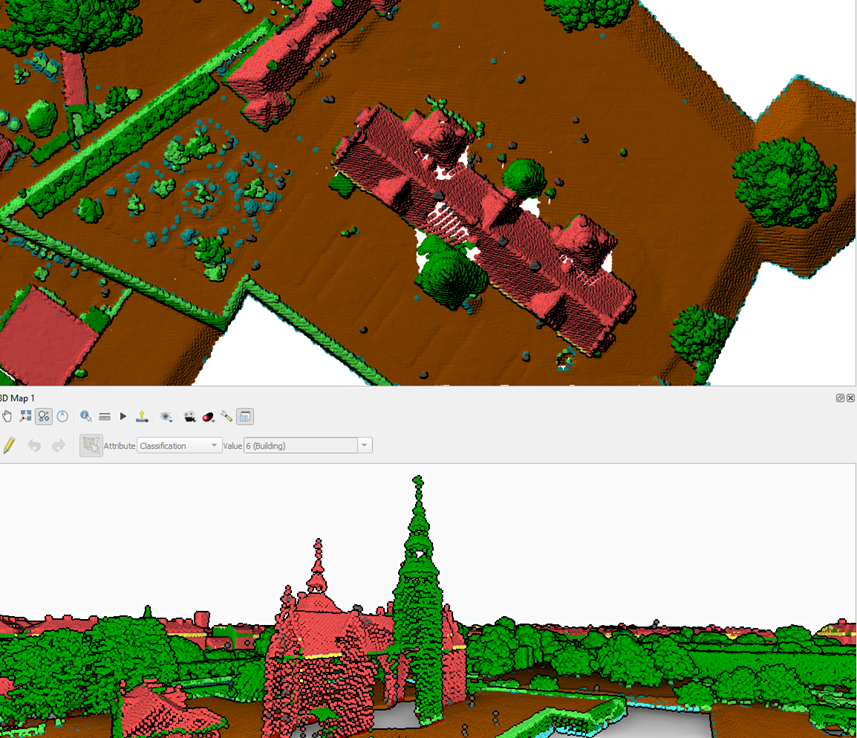
- It is best to use a Projection type of Perspective Projection in your 3D view. This is the default, but you can check your settings by clicking on the Settings button
 in your 3D view. In the 3D Configuration dialog, choose the Camera & Skybox tab. You’ll find the Projection setting under Camera.
in your 3D view. In the 3D Configuration dialog, choose the Camera & Skybox tab. You’ll find the Projection setting under Camera. - It may also help to choose a Navigation mode of Walk Mode.
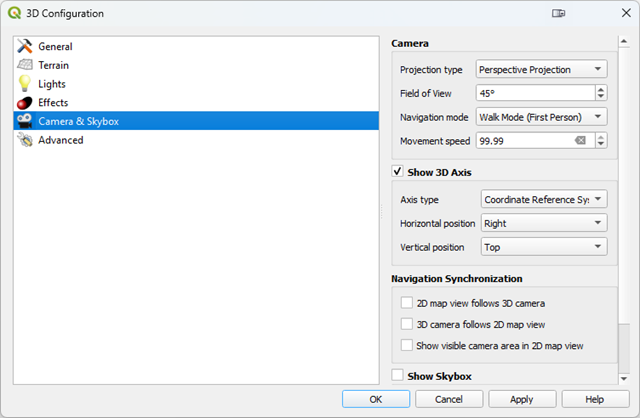
Now we're ready to edit.