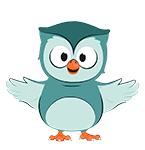
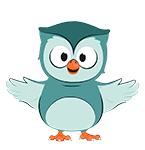
Now we can publish a map to Felt. Note that only layers that are set to visible will be uploaded.
1, Save your project under a new name.
2. In the toolbar, click  .
.
3. In the popup click Log In.

Your browser opens the following page:
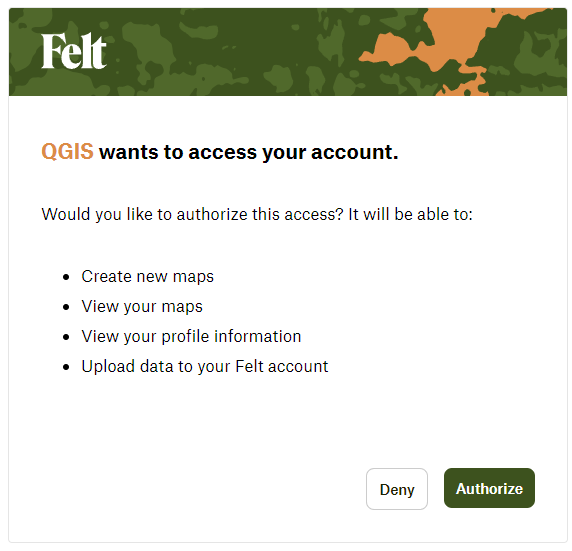
4. Click Authorize.
You should see the following page when QGIS has been successfully authorized:
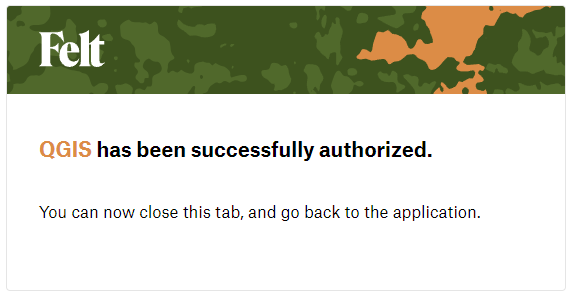
Back in QGIS now you see:

5. Choose the workspace that you want to use. Here we'll add it to the workspace "Urban Planning for Climate Adaptation".
6. Click Add to Felt.
The plugin start uploading your maps.
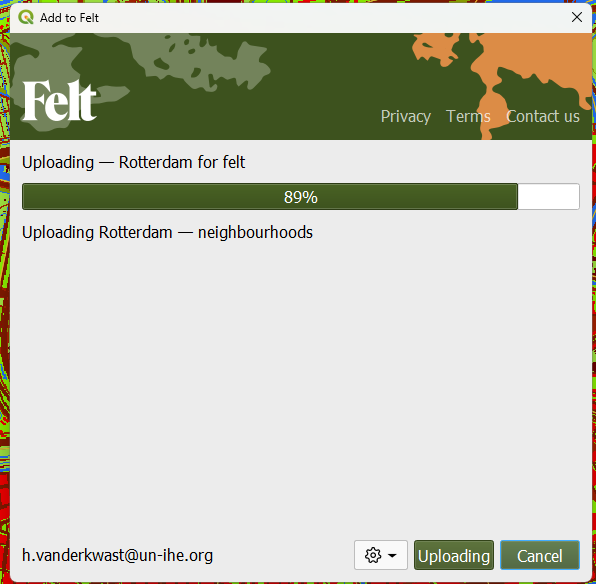
When it's done, you'll see:

7. Click Open Map.